Did you know that 90% of the best-performing videos on YouTube have custom YouTube thumbnails?
So you’ve finished editing your next epic YouTube video, and that’s awesome. But hold up, there’s one step you can't miss if you want those clicks rolling in for your video: your YouTube thumbnail.
Seriously, don't sleep on it. Your YouTube thumbnail is like the cover of a book (yes, that cover; we’re told not to judge). It's the first thing your viewers notice, so you’ve got to nail it.
But how do you make YouTube thumbnails that Pop?
Don't worry; I’ve got you covered. Here’s an entire workflow to help you create killer custom YouTube thumbnails that will make your viewers stop scrolling and start clicking on your video.
Set the Right Dimensions

Listen before you do anything else; make sure your canvas is sized correctly. YouTube’s recommended thumbnail size is 1280 x 720 pixels, with a 16:9 aspect ratio.
You also want to keep the file size under 2MB; why? Because anything bigger, YouTube won't let you upload, and anything smaller will look pixelated and ugly, no thanks.
Don't mess this step up; all your hard work will be worthless. Once you’ve got the size right, it's time to jump to the creative stuff.
Start with a Bomb Image (Clear, Crisp, and On Brand)

Let’s get real: Blurry, low-resolution images are NOT the move. Your YouTube thumbnail images need to be clear, crisp, and high-quality.
Whether you’re choosing a screenshot from your YouTube video or a photo you took specifically for your thumbnail, these must be in HD. People will scroll fast if your thumbnail looks like it was taken on a flip phone.
Your image should also match the theme of your video. Is your video fun and energetic? Pick an image that reflects this energy. More educational? Pick something clean and simple. Consistency is key in building a brand for your YouTube channel.
Choose Bold and Bright (Make It Pop)

Colors matter a lot when it comes to video thumbnails. The YouTube home page is always busy, and your thumbnail needs to stand out among all that noise.
But that doesn't mean you’ll go wild and throw a bunch of colors. Think strategically. Try using colors that complement each other. Bright colors like red, yellows, and blues work well. You can also play with your text color vs. background color to make the YouTube thumbnail pop.
Pro Tip: Stick to 2-3 max so your thumbnail doesn't look chaotic.
Add Faces for Maximum Click Ability

Here’s the thing: thumbnails with faces get 38% more clicks. Humans are naturally drawn to faces and emotions. So, if you’re in the video, put your face on the thumbnail.
Exaggerate your expressions, whether you're laughing, shocked, or confused. Show exactly what you feel.
Instead of faces you can use avatars, icons, or even characters that match your brand. But if you’re willing to put your face on the thumbnail, do it. Trust me, the click-through rates will be through the roof.
Text That Slaps
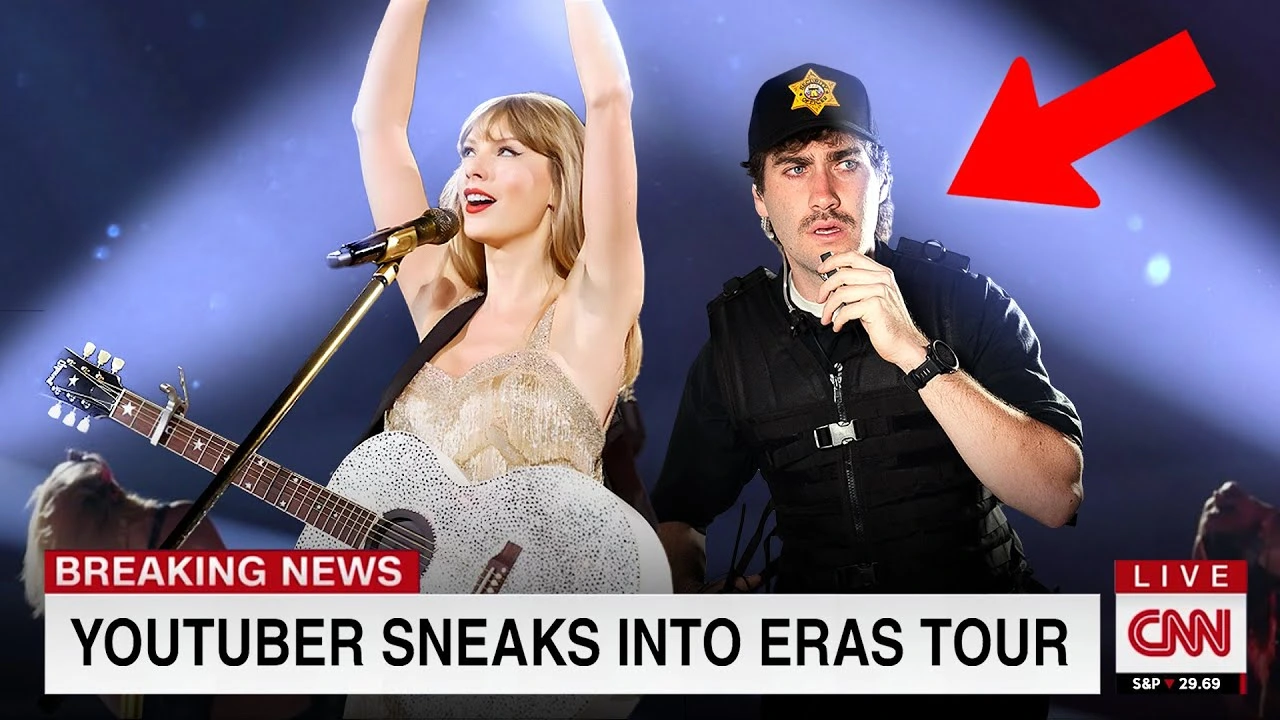
Alright, let's talk about the trickiest part of a thumbnail: the text. Your YouTube thumbnail needs a punchy headline to inform people about the contents of the video.
But remember, when it comes to text on thumbnails, less is more. You don’t have to write an entire sentence. Use 3-4 words max. Make those words count. Think of phrases that make viewers go, “Whoa, I gotta see this,” or stuff like:
- You Won’t Believe This
- Top 5 Tips
- Watch This Now
Whatever the words are, make sure they are bold and readable. Most people are going to see your YouTube video thumbnails on a mobile screen, so understand that readability is everything. If your text is hard to read, people are just going to scroll by.
Pick Fonts That Match Your Vibe
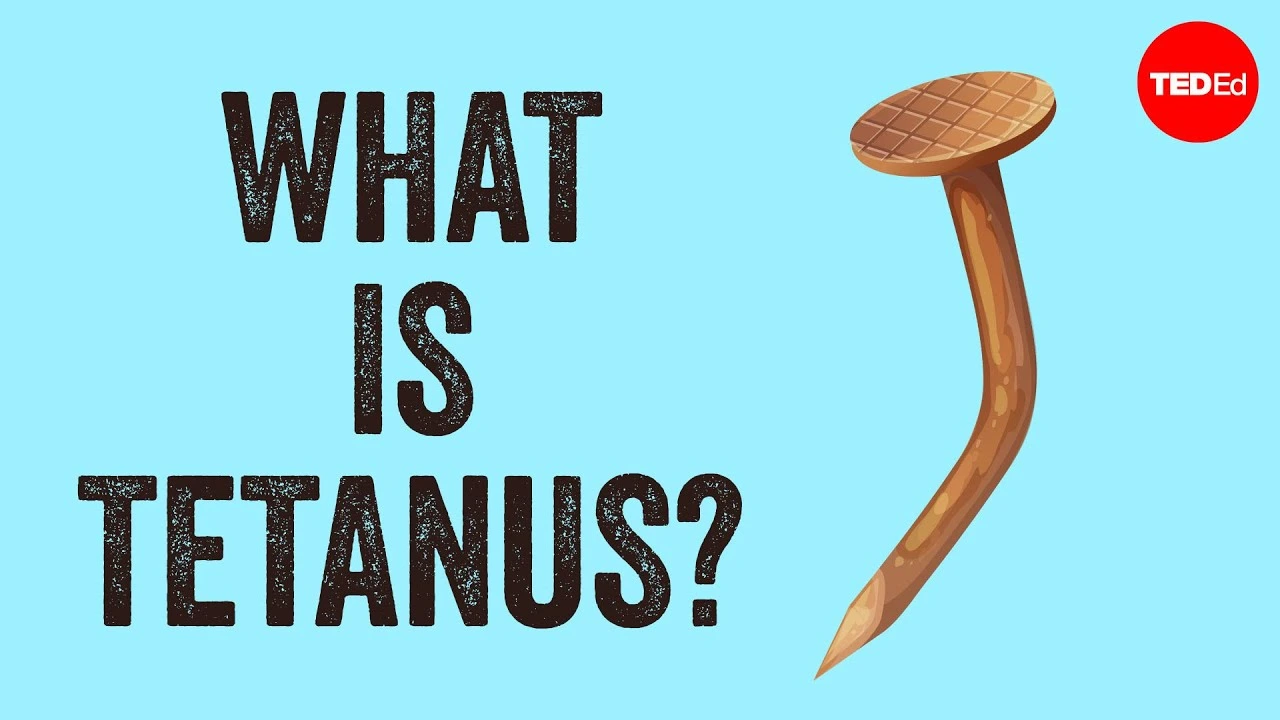
After your text, the next part is picking a good font. Don’t just settle for the default fonts; your fonts say a lot about your channel and set the vibe of your content. A bold font like Impact or Bebas Neue works great for attention-grabbing text.
If your content or video has a more laid-back vibe, go for Montserrat or Lato. But don’t overdo it. Stick to 1-2 fonts at max; you want consistency, not chaos. If you use six different fonts, it's going to make your thumbnail look messy and unprofessional.
Play with Placement (Rule of Thirds)

Now that you have your image and text, it’s all about arranging them to grab the viewers' attention. This is where you use the rule of thirds to guide you.
Basically, you divide your thumbnail into a 3x3 grid and place your elements along those lines or at intersections. This makes your thumbnail more balanced and visually appealing.
Make sure that your text doesn’t cover up the important parts of your images, like your face or any action shot. Everything should work together, not fight for attention.
Add Fun Elements (Emojis and Stickers)
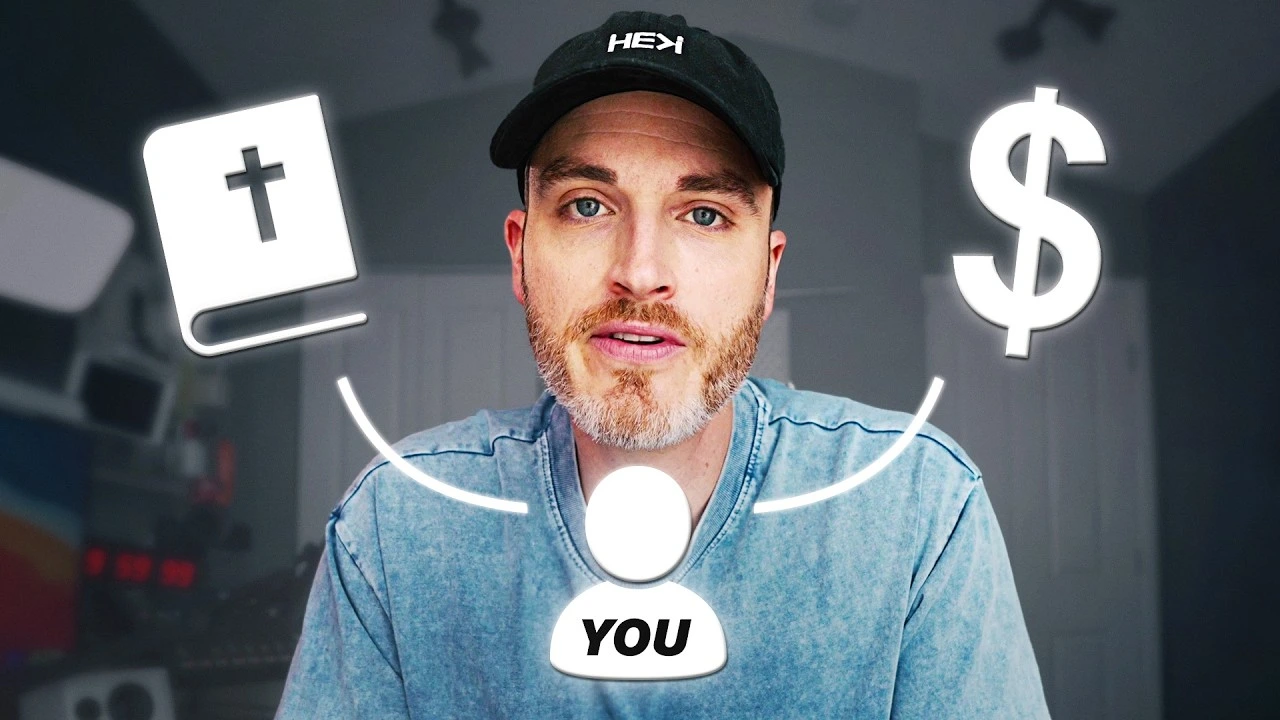
Want to make your thumbnail a little extra?
Throw in some fun elements like arrows, emojis, and stickers. These can add more personality to your thumbnails or highlight certain parts. You can add a cool fire emoji to show excitement, or you can use arrows to direct viewers toward the key elements of your thumbnails.
But don't go overboard with these emojis; too many elements on your thumbnails can make them look cluttered. Stick with one or two fun additions to keep it clean and playful.
Add Your Logo or Watermark (Branding is Key)

If you’ve got a brand logo or watermark, add it to the corner of your thumbnail. This is how you build your brand recognition. Over time, people will associate your style and logo with quality content.
Viewers will not even have to look at the channel's name to recognize your content; they will simply do it through your content’s quality and brand image. Just make sure your logo doesn’t overpower other elements on the thumbnails; it should be subtle.
Preview Your Thumbnail (Mobile is Everything)

Once you’re done, make sure you preview your YouTube thumbnail images. This is an important step before you hit that upload button. Preview your thumbnail on different devices.
Most people watch YouTube on their mobile devices, so ensuring your thumbnail looks good on a mobile screen is important. Is the text readable? Does the image look good?
If not, go back and adjust all the design elements in your thumbnail to make them look good. Once you’re done making changes, your thumbnail is ready for upload (woohoo).
Test and Tweak (Don't be Afraid to Experiment)

Even after you’ve uploaded your thumbnail, make sure to keep an eye on your CTR (Click-Through Rates) using YouTube analytics.
Now if your CTR is lower than expected, make sure to tweak certain elements or eliminate them to understand what fits right with your viewers. A/B testing is key to experimenting with various colors, images, or text to see what works best.
Creating eye-catching YouTube thumbnails combines best practices with high-quality images and the right design elements. Whether using a thumbnail maker app or designing from scratch on a desktop or mobile device, you'll want to explore templates that fit your YouTube channel and make your video content stand out.
Focus on custom thumbnails incorporating your brand fonts, engaging photo effects, and a clear video title for added visual appeal. With the right image formats and design thumbnails using custom text, your thumbnails will quickly grab attention and boost your video stand on YouTube.
You must create a thumbnail, keeping all the above factors in mind. This might take up more than half of your day.
What if I told you that making killer custom thumbnails could take just 5 minutes and still follow YouTube thumbnail best practices? Sounds like a game-changer, doesn’t it?
Elevate Your Thumbnails to the Next Level

When designing custom thumbnails, Rizzle AI is here to level up your game! Whether you're a YouTuber or a content creator, using Rizzle's tools can help you create thumbnails that pop and catch your viewers' attention instantly.
Let’s look at the Rizzle workflow to create a thumbnail (with just 5 easy steps)
Open Rizzle
Go to Rizzle’s website; it is quick and simple to create YouTube thumbnails. Find the custom thumbnail templates under their products section.
Upload Video
Upload your YouTube video; you can upload it directly from your PC, drive, iCloud, or paste the link to your YouTube video. Rizzle will analyze your video file in just a minute and generate a custom thumbnail.
Choose Preferences
Once the custom thumbnail is generated, you can choose your preferences. Rizzle has an impressive collection of YouTube thumbnail templates. You can also choose the 16:9 aspect ratio for your thumbnail.
Generate Thumbnail
After this, just sit back and relax while Rizzle generates multiple thumbnails for you to choose from. You can make edits and changes to your thumbnail design.
Edit Thumbnail
The best part? You can also preview your thumbnails through Rizzle’s preview option. Your custom thumbnail is ready in just five easy and time-saving steps.
In exactly 10 minutes and five easy steps, you can create killer custom thumbnails for your YouTube videos. In case you need more convincing, here’s why Rizzle stands out.
Why Rizzle's AI Editor is a Game-Changer for Custom Thumbnails
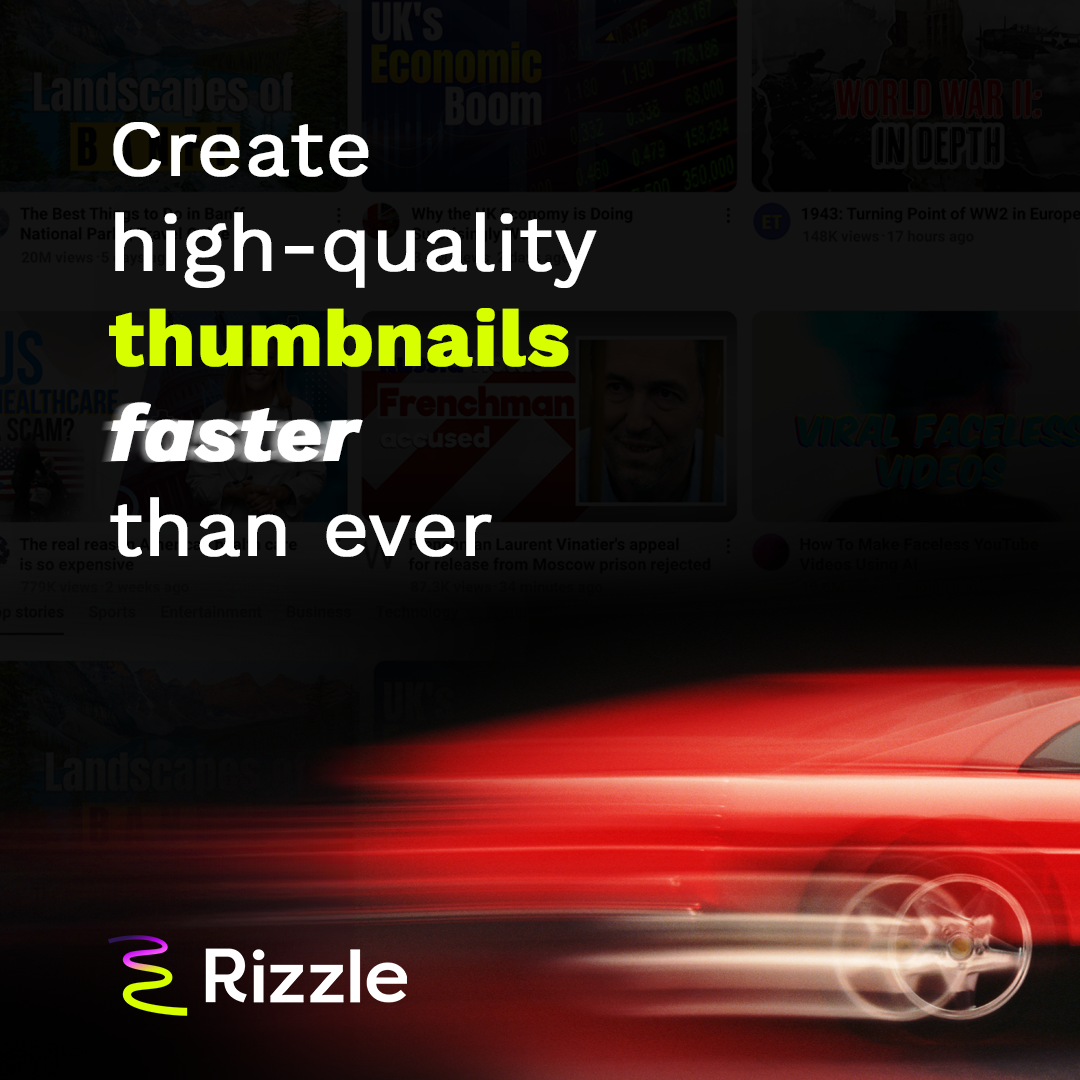
Optimized Image Balance and User-friendly interface
Rizzle applies the Rule of Thirds and advanced compositing techniques to ensure your thumbnails are visually balanced and compelling.
Eye-Catching Color Contrast
With a focus on color theory, Rizzle ensures the perfect contrast between foreground and background, making your thumbnails stand out even in crowded feeds.
Emotional Impact
Expressive facial recognition technology helps Rizzle pick the best emotions for your thumbnails, engaging viewers at first glance.
Text Readability
Rizzle’s AI ensures the text on your thumbnail is always clear and easy to read, even on smaller screens.
High Flexibility
Whether you're creating thumbnails for vlogs or tutorials, Rizzle's templates adapt to any content type, making sure you maintain brand consistency.
When you’re creating YouTube thumbnails, kicking things off with a Rizzle's YouTube thumbnail template is a huge time-saver and keeps your design looking sharp.
Whether you're going for an eye-catching YouTube thumbnail or something a little more low-key, using Rizzle will help you whip up thumbnails that match your brand perfectly. A solid YouTube thumbnail design really makes a difference, and with Rizzle you're sure to grab attention and boost your video's visibility.
Let Rizzle’s Custom Thumbnail feature do the heavy lifting so you can focus on making great content!


.jpg)
.webp)
.webp)







