Imagine captivating your audience with a dynamic map that brings your story to life. As a content creator, you know the power of visuals. But did you know videos with animated elements will get shared 40 times more than plain old content that is with or without links?
That's where animated maps come in. They're not just eye-catching; they're game-changers for storytelling, especially for political researchers, YouTubers, and news outlets. Whether you're explaining global trends, showcasing travel routes, or breaking down election results, an animated map can make your content pop.
And the best part? You don't need to be a tech wizard to create one. With Rizzle's AI-powered tools, you can craft professional-grade animated maps in minutes. Let's dive into how you can elevate your content game with Rizzle's Text-to-Maps feature, all while keeping your workflow smooth and your audience engaged.
1. Let's Get You Set Up: Your First Step to Get Started with Rizzle
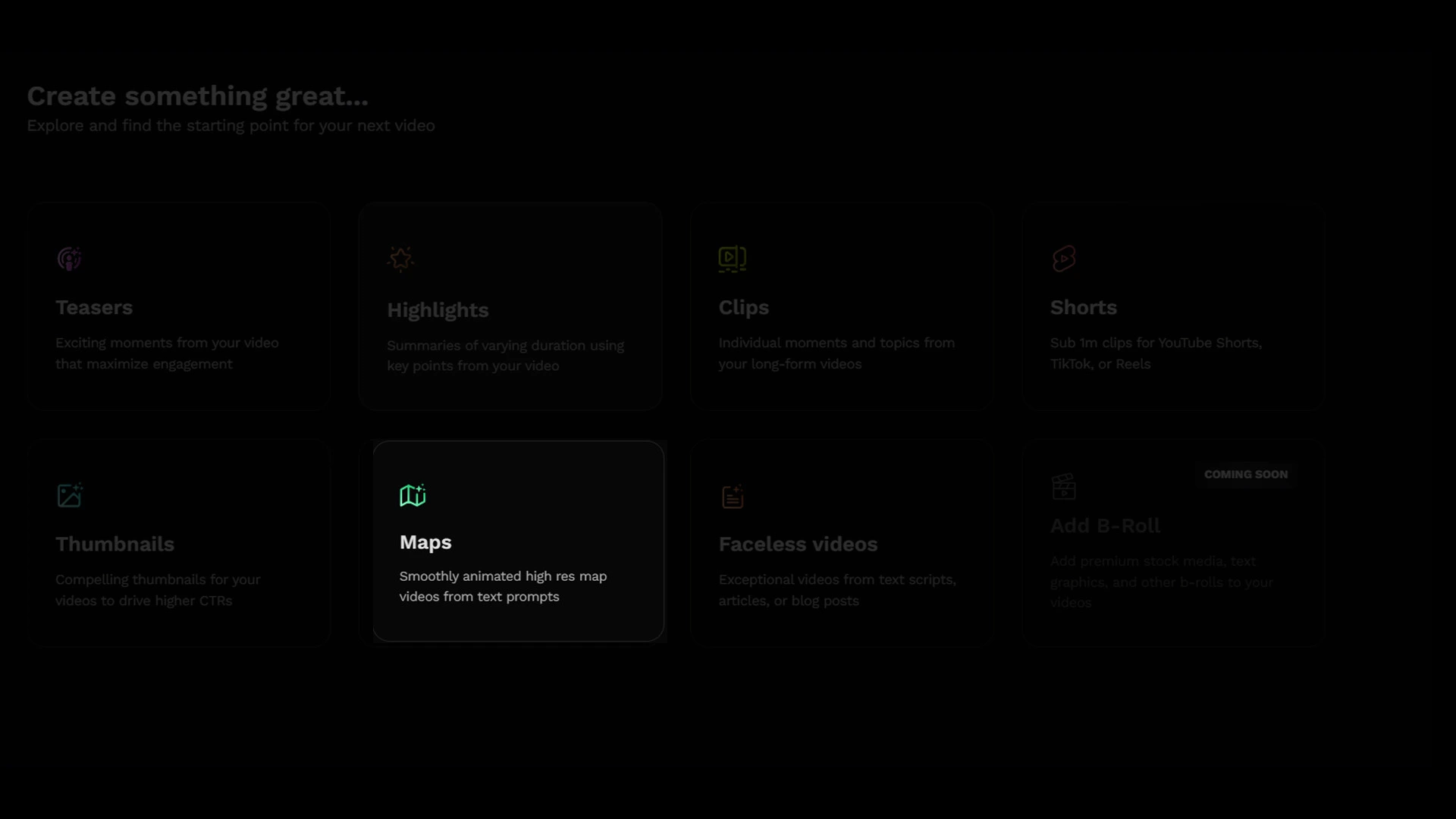
First things first, let's get you set up on Rizzle. It's super easy:
- Go to Rizzle's website.
- Click on "Products" at the top.
- Hit "Maps."
That's it! You're in. Now, let's make some magic happen.
2. What’s Your Story? Enter Your Text to Set the Stage
This is where the fun begins. In the text box, type or paste what you want your map to show. Maybe it's election results or travel destinations. Whatever it is, Rizzle's got you covered.
Think about what story you want to tell. Are you showing population growth? Or maybe tracking a historical event? Your text sets the stage for your map.
3. Personalize Your Map: Customize, Style, and Make It Yours
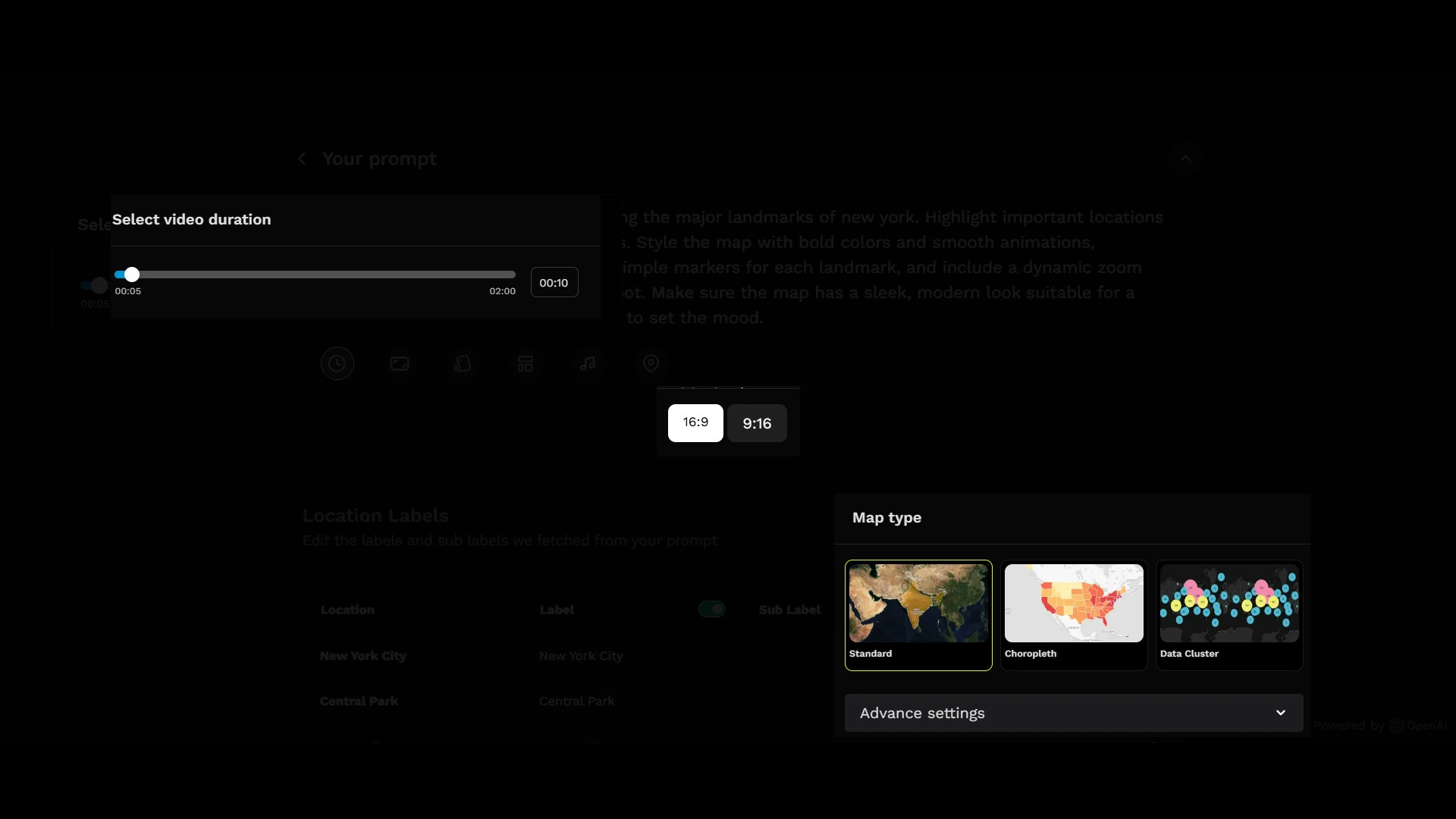
Now, let's make your map uniquely yours:
- Duration: Pick how long you want your video to be.
- Ratio: Choose between landscape (16:9) or portrait (9:16).
- Map Type: Pick from Standard, Choropleth, or Data Cluster.
Not sure which type to pick? No worries! Here's a quick guide:

Standard Maps
Great for simple geography-focused videos.
Choropleth Maps
Perfect for showing data across regions.
Data Cluster Maps
Ideal for pinpointing specific locations.
4. Add Some Flair: Style Your Map with Rizzle’s Pre-Designed Themes
Want your map to look awesome? Rizzle's got you covered with pre-designed styles. These include cool graphics, animations, and text styles. Pick one that fits your vibe!
Remember, your style should match your content. A serious news piece might need a different look than a fun travel vlog.
5. Set the Mood: Add Music to Your Animated Map
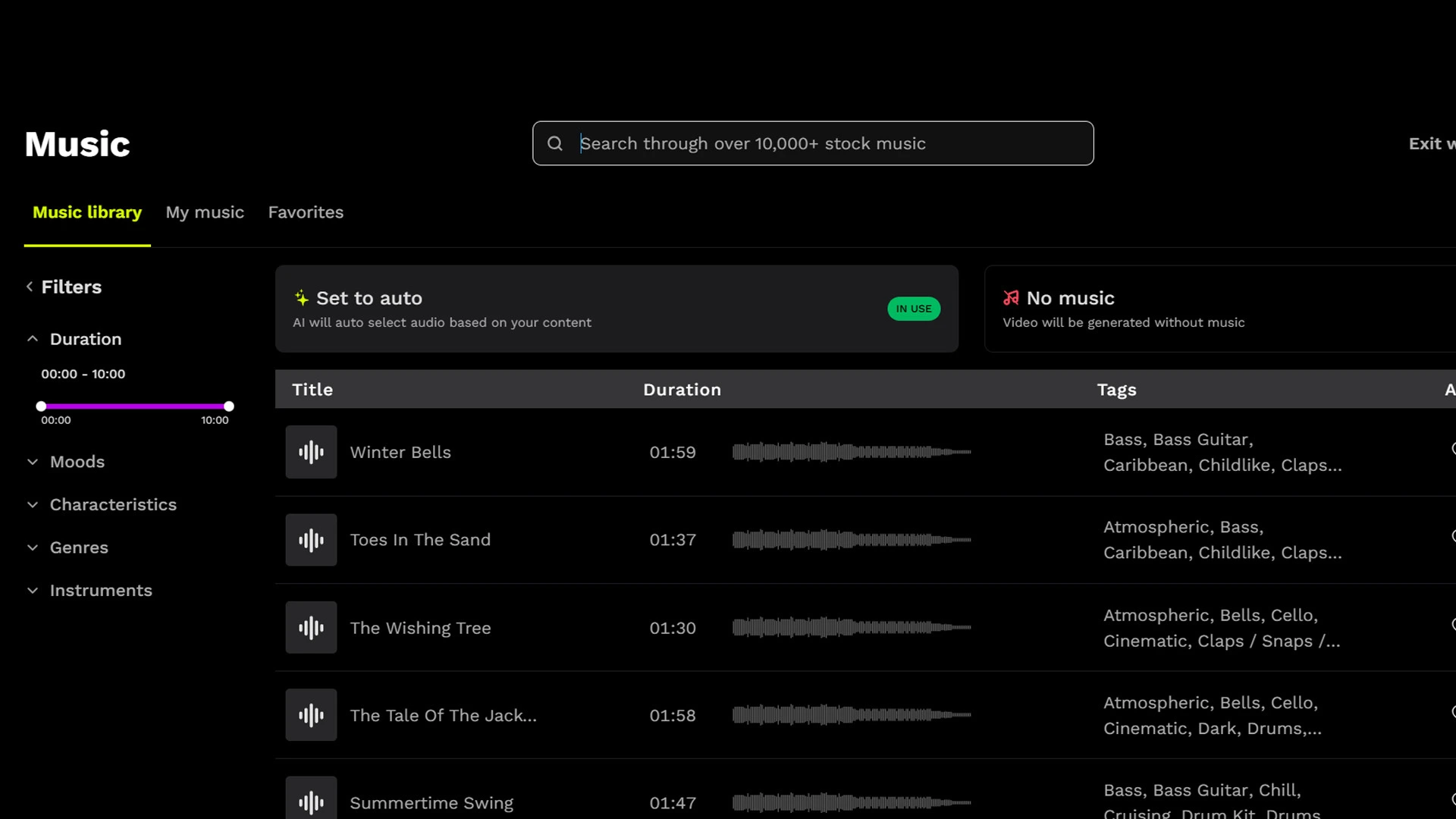
Music can make or break your video. Rizzle offers a whole library of tunes. You can:
- Pick a mood or genre
- Let AI choose for you
- Upload your own music
Pro tip: The right music can boost engagement big time. Think about what fits your content best.
6. Zoom In! Set Your Map's Starting Point for Maximum Impact
Where does your story begin? Use the "Reference" option to set your starting point. This is where your map will zoom in first before jumping to other places.
This is great for giving context. Starting in the U.S. before zooming to Europe? It helps viewers understand the scale.
7. Fine-Tune for Perfection: Double-Check Your Text Prompt
Double-check your text. Make sure it says exactly what you want. This is your chance to tweak things before the magic happens.
Clear instructions lead to better results. Be specific about what you want to show.
8. Got Data? Simply Update Custom Info or Help AI Save Time For You
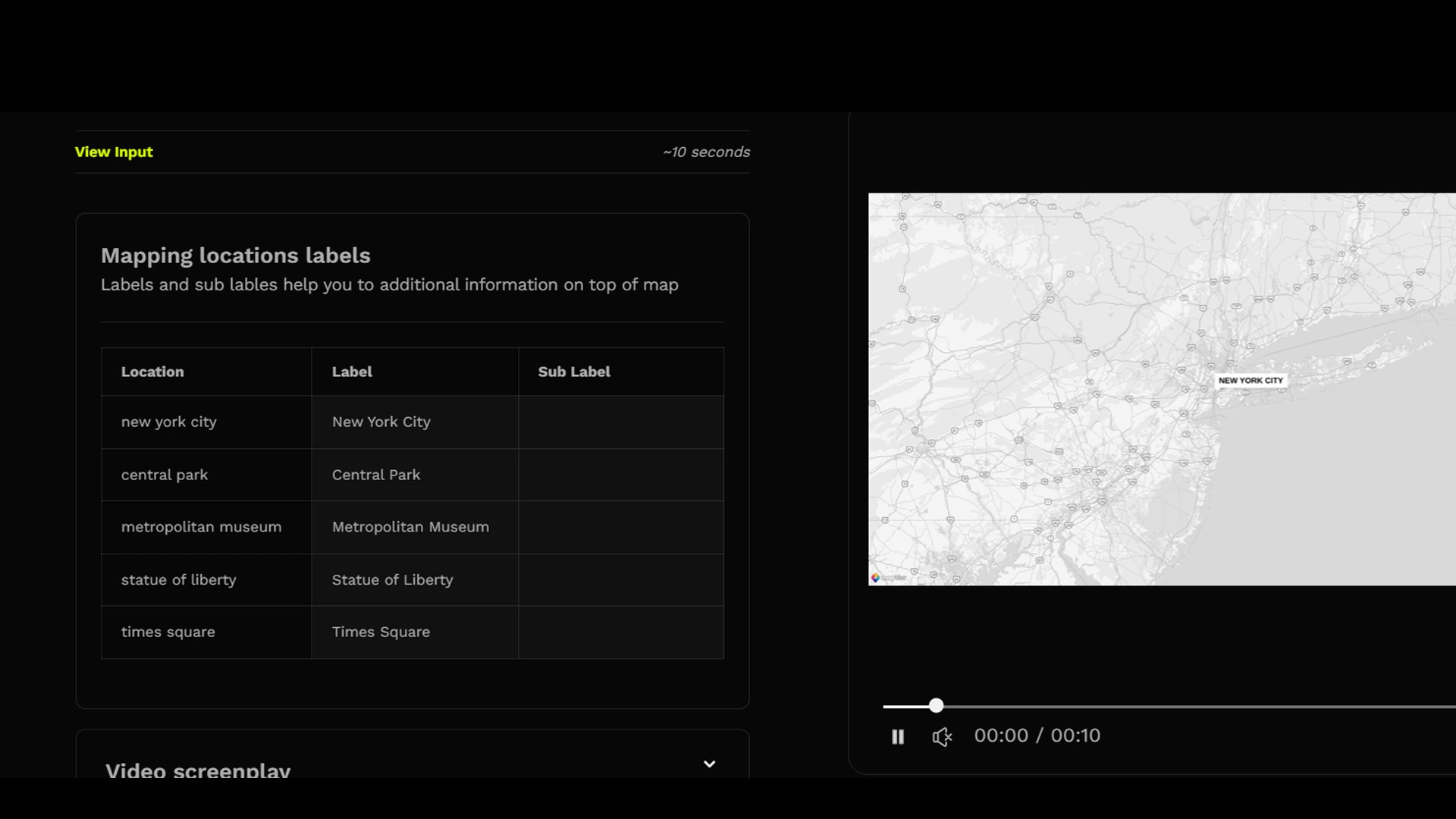
Here's where it gets really cool. You can:
- Use your own data (pick "Custom")
- Let AI find data for you (choose "Statista")
This is super handy for political researchers or news outlets. You can show real-time data in a visual way.
9. Make It Pop! Add Colors That Tell a Story
Click the color icon to choose how your data looks. Rizzle will use shades of your chosen color to show different data points.
Colors can tell a story too. Red for hot spots? Blue for cold? Your choice can add extra meaning.
10. Legendary! Add a Legend to Explain Your Map
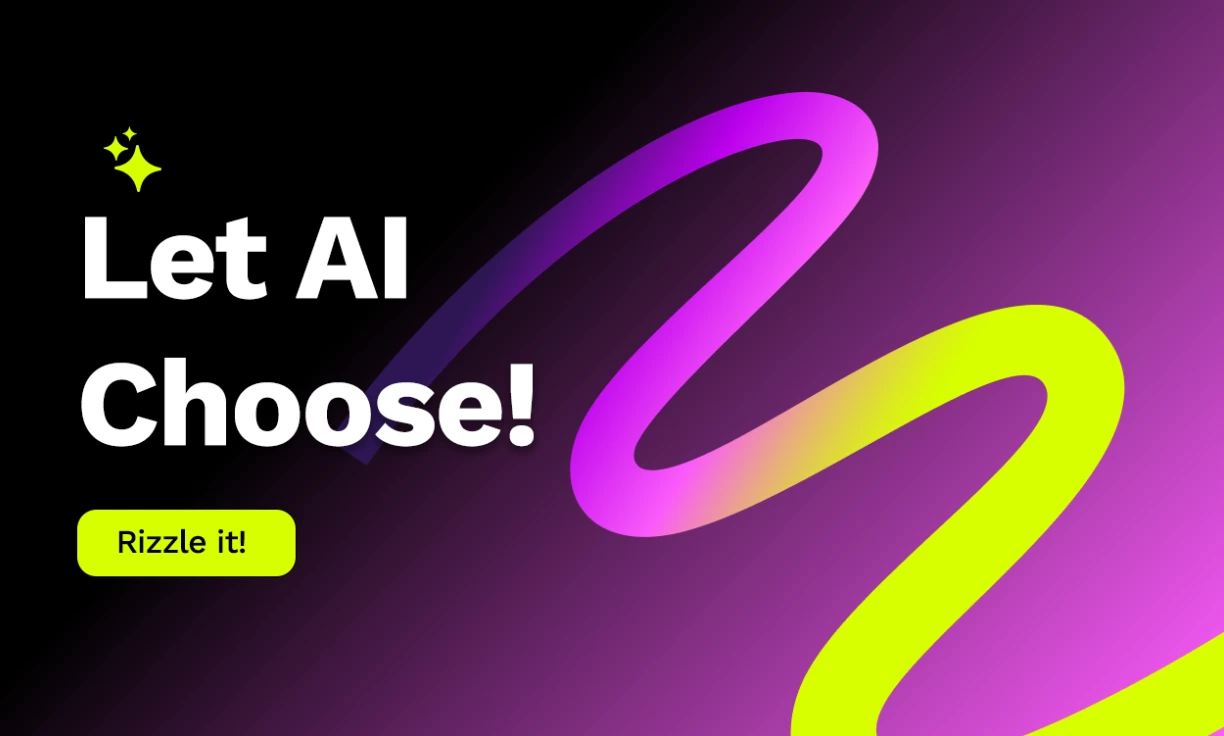
Turn on the legend toggle if you want to explain what your colors mean. It's like a key for your map.
This is crucial for complex data. It helps your viewers understand at a glance.
11. Moment of Truth: Preview, Polish, and Download Your Masterpiece
You're almost there! Check out your creation on the right side of the screen. Happy with it? Hit "Download" and you're done!
Your map is ready to wow your audience. And remember, Rizzle offers 4K resolution. That's top-notch quality for your viewers.
Following These Step-by-Step Instructions Can Make You Reach Your Target Audience!
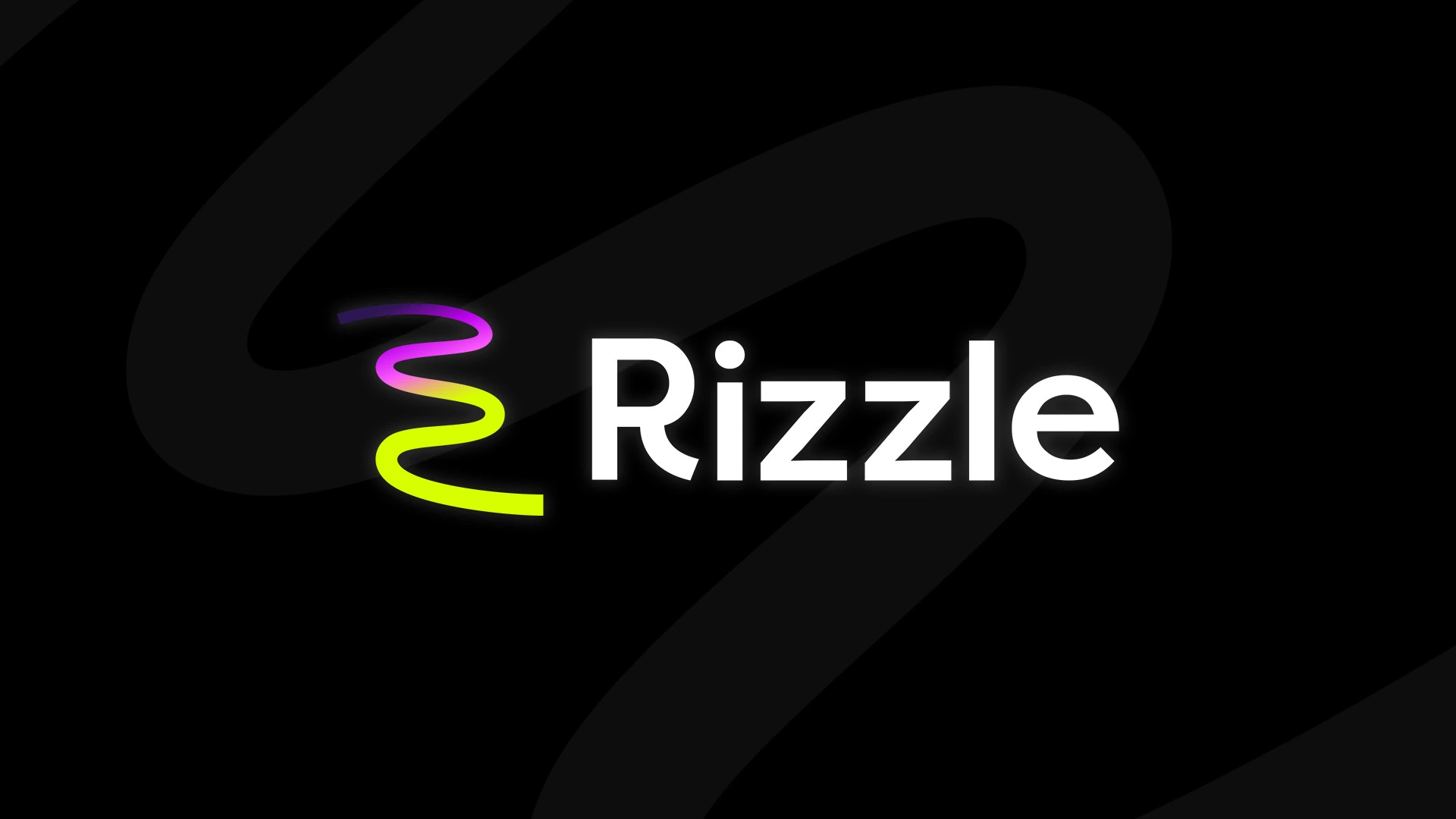
Congratulations! You've just learned how to create stunning animated maps with Rizzle. From political trends to global news, your content is about to get a serious upgrade. Pretty cool, right? But why stop here? Rizzle's Text-to-Maps feature can take your content even further. Imagine narrating your story while your custom map plays. It's like having a pro team, but it's all you!
Ready to boost your engagement and stand out? Give Rizzle a try today. Your audience is waiting for your next big hit. Who knows? Your animated map might just be the thing that takes your channel to the next level. So what are you waiting for? Get mapping!


.jpg)
.jpg)
.jpg)
.jpg)










