When boosting your YouTube videos' appeal, a great YouTube thumbnail can make all the difference. With so many tools available for creating eye-catching video thumbnails, how do you choose the right thumbnail maker?
In this blog, we’ll compare Fotor and Rizzle—two top tools for thumbnail creation. We’ll look at their user-friendliness, customization options, AI tools, and more to help you decide which one suits your needs best.
This comparison will help you pick the right tool for creating stunning visuals. Let’s dive in!
Rizzle Overview
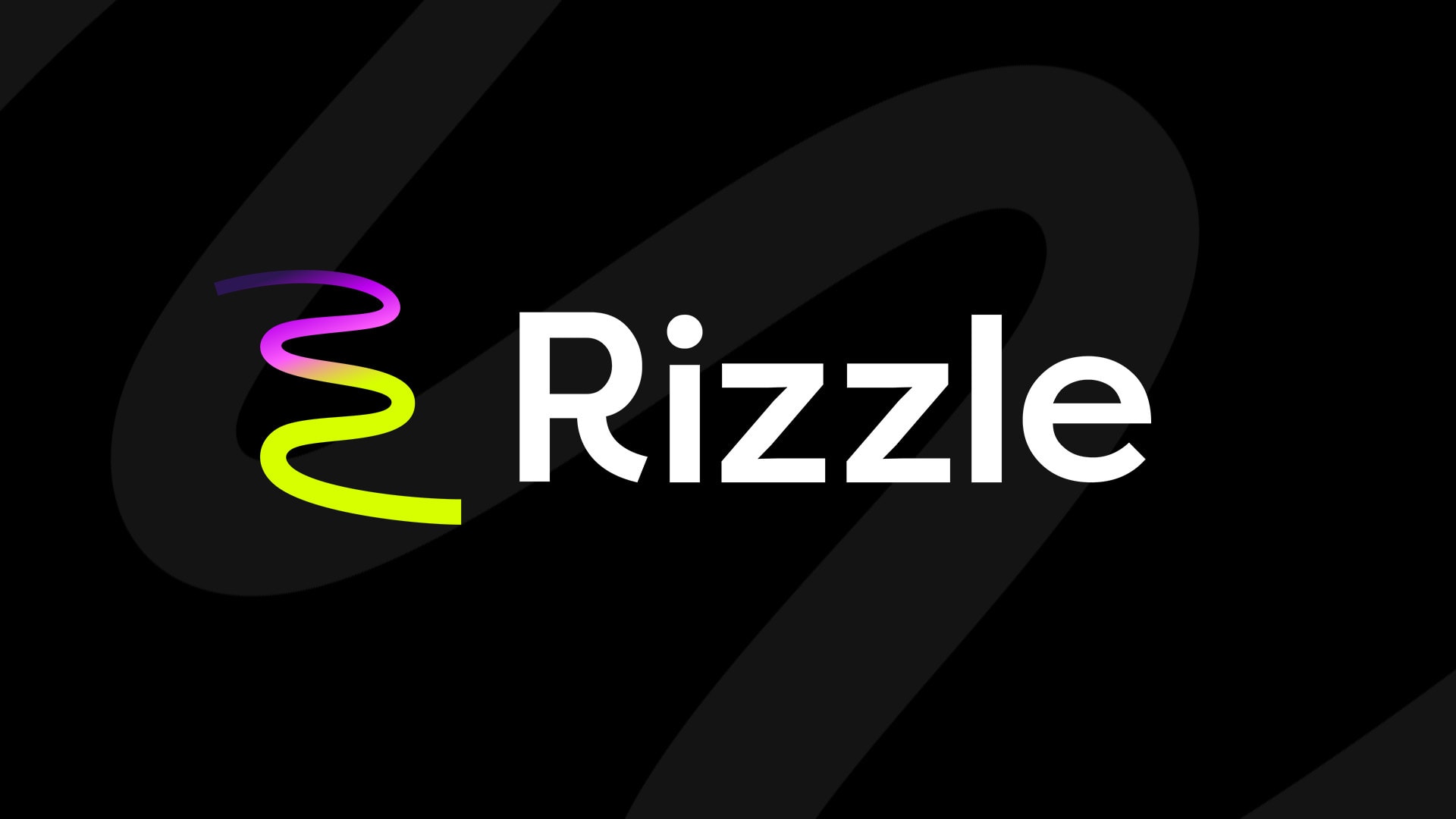
Rizzle is an innovative platform designed to simplify the creation of custom thumbnails, making it accessible to all types of content creators. Using AI-driven tools, Rizzle allows users to generate eye-catching thumbnails that stand out on platforms like YouTube. Unlike traditional design software, Rizzle automates much of the process, allowing creators to produce high-quality visuals without needing advanced graphic design skills.
Rizzle Workflow
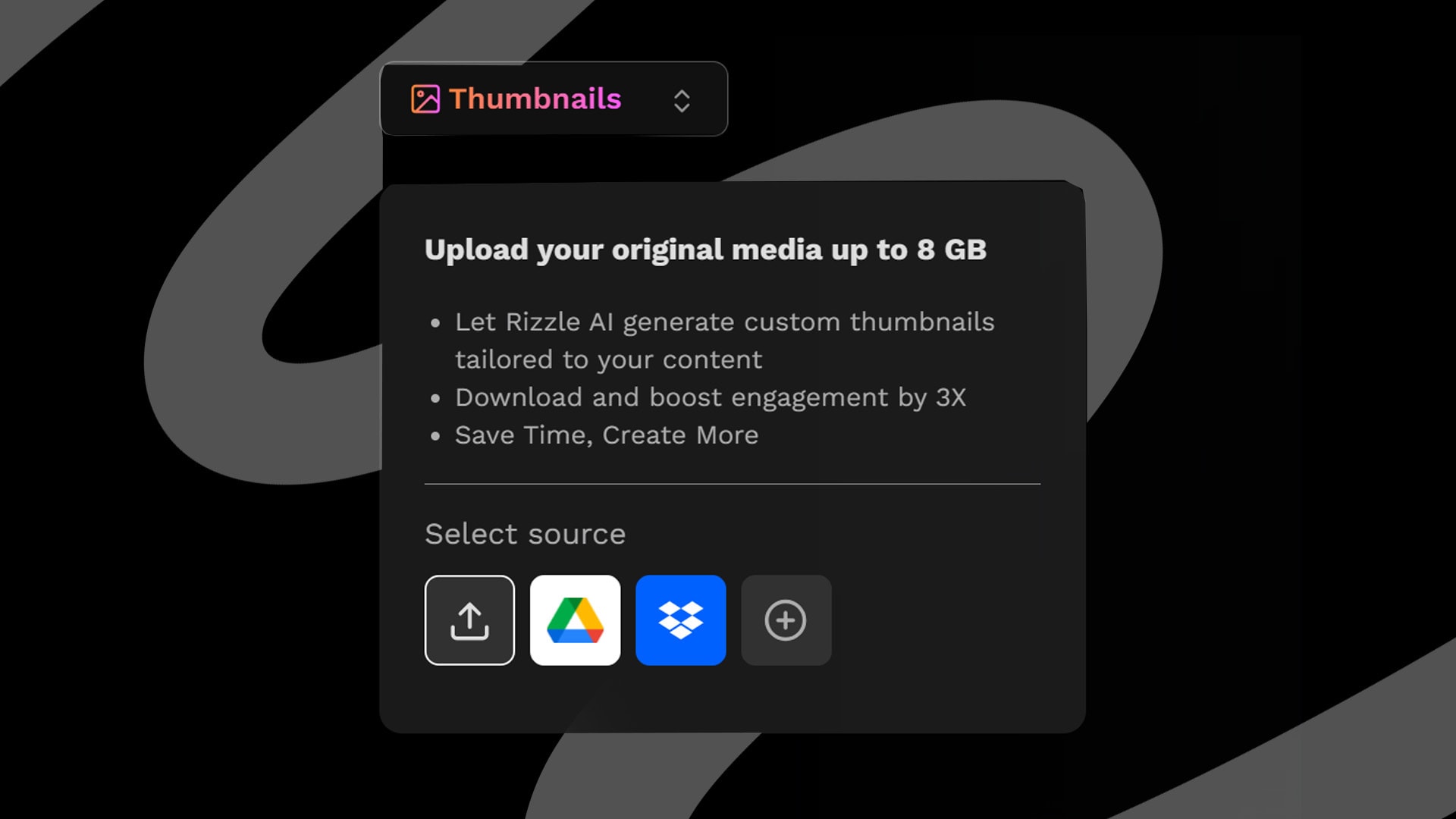
To get started, I opened Rizzle’s website and went to the "Products" section. I clicked on "Custom Thumbnail" to kick off the process. Next, I uploaded the video for which I wanted to create a thumbnail. I could either upload the video from my computer or pull it from cloud storage like Google Drive or Dropbox.
Once the video was uploaded, Rizzle took a moment to process it. After that, a menu appeared, allowing me to set my thumbnail preferences. By default, the template was set to auto, but I could explore other templates by clicking the template button. I could also filter templates based on the topic of my video to make it easier to choose.
After I picked a template, I moved on to "Advanced Settings" to select the aspect ratio. I could choose between two options: 16:9, which is perfect for YouTube thumbnails, or 9:16, which is great for Instagram Reels or YouTube Shorts. After selecting, I clicked the "Generate" button and waited for Rizzle to create several thumbnail options.
Rizzle then generated multiple thumbnails for me to choose from. If I wanted, I could manually edit the thumbnails to make them even more personal. To see how the thumbnail would look, I clicked the "Preview" button. This allowed me to see how it would appear on the YouTube dashboard. I could also click the next button in the preview section to view how the thumbnail would look in the YouTube queue.
Finally, when I was happy with my selection, I could download my preferred thumbnail or download all the generated thumbnails at once.
What Does Rizzle Offer?
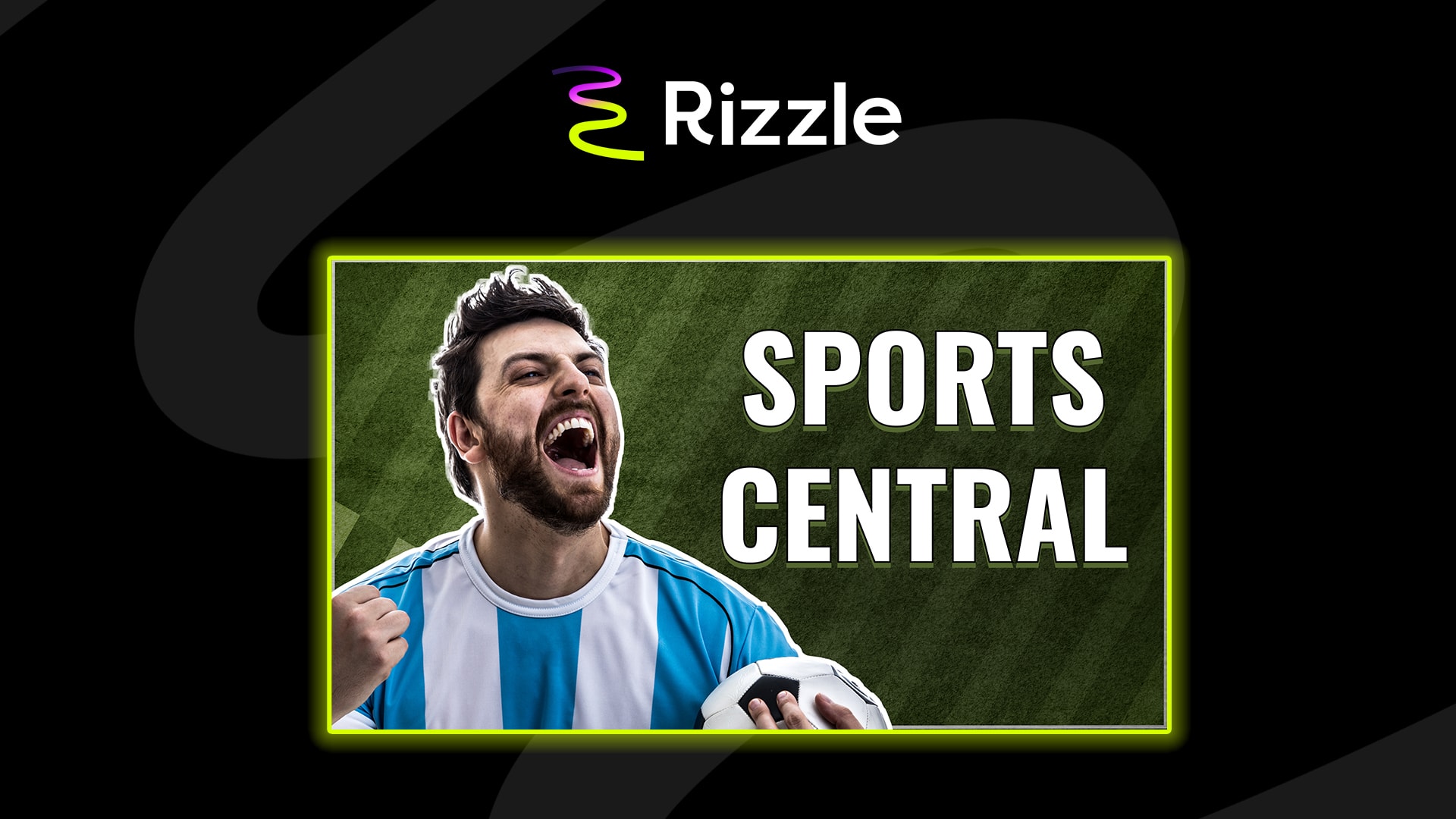
With Rizzle, content creators can use AI to design stunning thumbnails in just a few clicks. Here’s what you can expect from Rizzle:
- AI-Powered Thumbnail Generation: AI looks at your video to find the most engaging frames and action shots.
- YouTube Thumbnail Templates: Choose from various templates to create thumbnails that fit your video’s style and attract viewers.
- Customizable Design Elements: Easily tweak elements to align with your brand or video topic.
- Editing Tools: Add and customize text with various fonts, colors, and effects to make your YouTube thumbnails pop.
- Stickers and Logos: Personalize your thumbnails with stickers and logos to enhance your brand.
- Preview and Integration: See how your thumbnail looks in the YouTube app before finalizing it.
- Aspect Ratio Options: Rizzle supports 16:9 and 9:16 aspect ratios, making it suitable for YouTube and other social media.
- Cloud Storage: Securely store your videos and thumbnails in the cloud for easy access.
Fotor Overview

Fotor is an online design tool that offers customizable templates and editing tools for creating custom thumbnails. Its drag-and-drop editor allows users to adjust images, text, and other elements easily. Fotor provides access to stock photos, fonts, stickers, and effects that can be used to enhance thumbnail designs.
Fotor Workflow
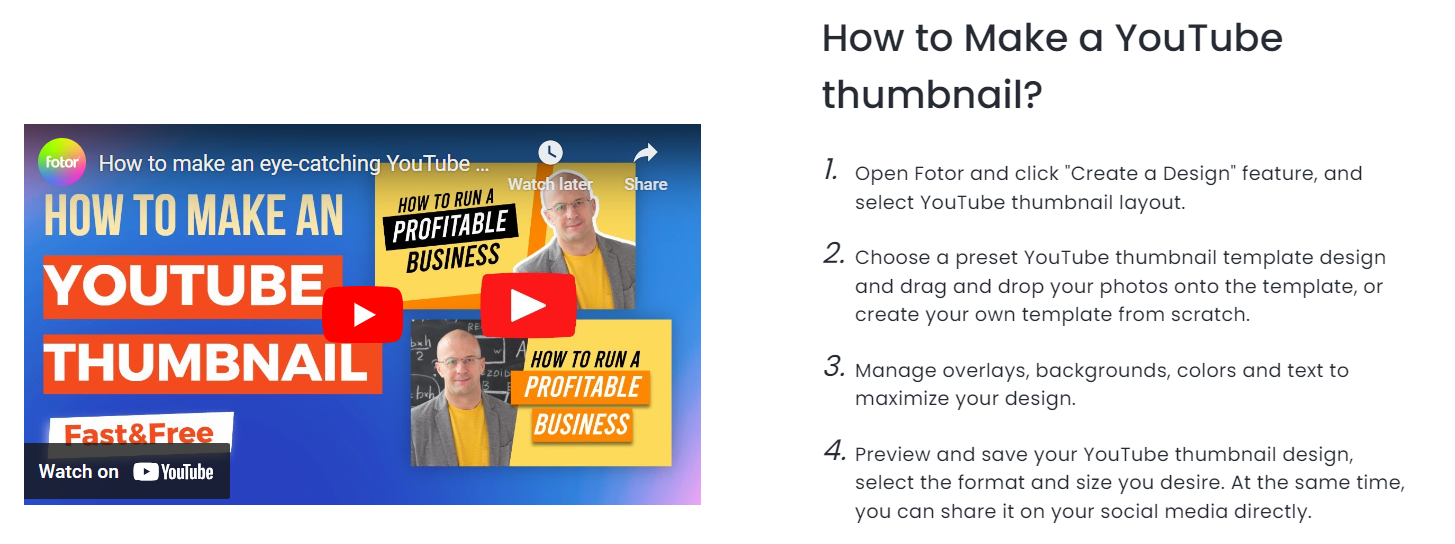
I began by uploading my image to Fotor. I could either drag and drop it into the Fotor workspace or click the "File" menu in the upper left corner to open the image from my device or cloud storage.
Once the image was uploaded, I moved on to the basic edits. To crop the image, I selected the "Crop" tool and adjusted the selection box for proper framing. I could also resize or rotate the image, depending on my goal.
Next, I explored Fotor's filters. I tried out some preset filters to see if any instantly improved my image. For more control, I manually adjusted brightness, contrast, and saturation settings to fine-tune the image.
For precise editing, I used the curves and level adjustments to tweak brightness and contrast further. The HSL (Hue, Saturation, Lightness) tool allowed me to adjust specific colors in the image for more color control.
To enhance my image, I added text or graphics. I used the text tool to insert text, picking from the available fonts and customizing the size, color, and style. I might also have added stickers or frames from Fotor’s library.
Fotor also has AI-powered tools that make editing easier. One handy feature is the one-click enhancement, great for portraits, as it automatically improves skin tones and details, saving time on manual adjustments.
Finally, once I was satisfied with my edits, I exported the image. I saved it as a JPG or PNG and selected quality settings that fit my needs before finishing the process.
What Does Fotor Offer?
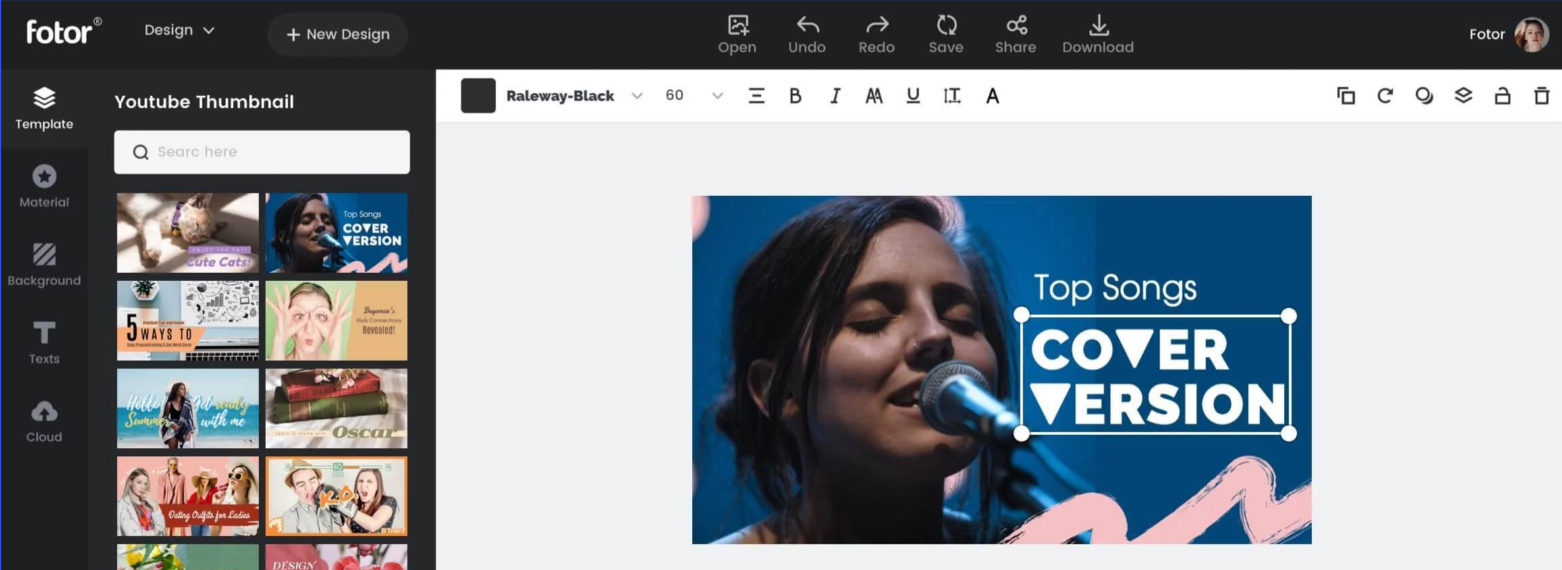
Fotor provides a range of products and services, including:
- Photo Editor: Basic adjustments like crop, resize, rotate, and advanced tools like curves, levels, and beauty retouching.
- AI-Powered One-Tap Enhance: Quickly enhance your photos using AI photo enhancers.
- Graphic Design: A template library for social media and marketing materials, custom design creation tools, and text editing options.
- Collage Maker: Multiple layout options and customizable backgrounds and stickers.
- Custom Thumbnail Feature: Pre-designed templates for various content types, AI-powered background remover, text overlay tools, and the ability to add custom elements like logos and stickers.
Comparison: Fotor vs. Rizzle Custom Thumbnail Features
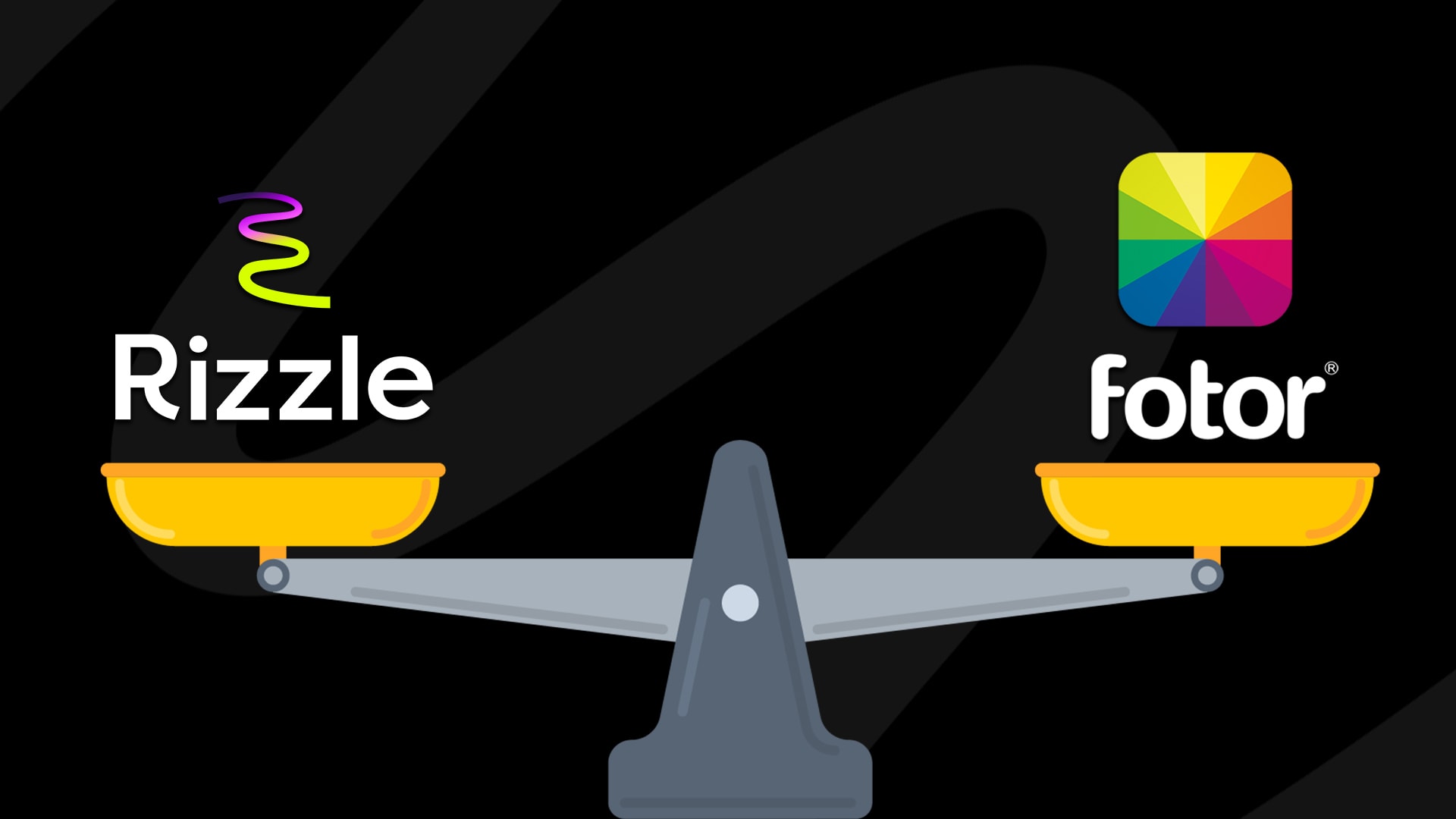
Here's a side-by-side comparison of Fotor and Rizzle to help you choose the right platform:
How to Create Video Thumbnails on Rizzle
- Open Rizzle’s Website: Go to the "Products" section and select “Custom Thumbnail.”
- Upload Your Video: Choose from local storage or cloud services.
- Select Your Video: Upload it to Rizzle.
- Processing: Wait for Rizzle to process your video.
- Set Preferences: Customize your thumbnail using the provided menu.
- Choose Template: Select from various YouTube thumbnail templates or explore other options.
- Filter Templates: Find templates that match your video's subject.
- Aspect Ratio: Choose between 16:9 or 9:16 for your thumbnail.
- Generate Thumbnails: Click "Generate" to create multiple options.
- Review and Edit: Preview and manually edit thumbnails if needed.
- Preview Options: See how thumbnails look in different sections.
- Download: Choose and download your preferred thumbnails.
Choose the Right Tool for Your YouTube Thumbnails
In the quest for eye-catching YouTube thumbnails, both Rizzle and Fotor offer unique strengths. Fotor is great for those who need a wide range of templates and advanced editing features. Rizzle's AI-powered thumbnail creator, along with its partnerships with Getty Images and Statista, offers premium visuals and data insights, giving you an edge.
For a versatile experience with many templates, Fotor is a solid choice. But if you want to use advanced AI and access high-quality stock images and analytics, Rizzle stands out. Find the perfect tool to make your thumbnails


.jpg)


.jpg)
.jpg)
.jpg)










