Did you know that 85% of videos on social media are watched without sound? That’s right—if your video content doesn’t have captions, you’re missing out on a massive portion of potential viewers!
Captions not only make your videos more accessible, but they also increase engagement, allowing viewers to watch content even when they can’t turn up the volume.
How do you add captions to video shorts to ensure your content reaches everyone? I’ll walk you through how to add captions to a video, whether you’re using automatic captions, subtitle files, or editing them manually.
By the end, you’ll be a caption pro, ready to make your content more engaging, accessible, and professional.
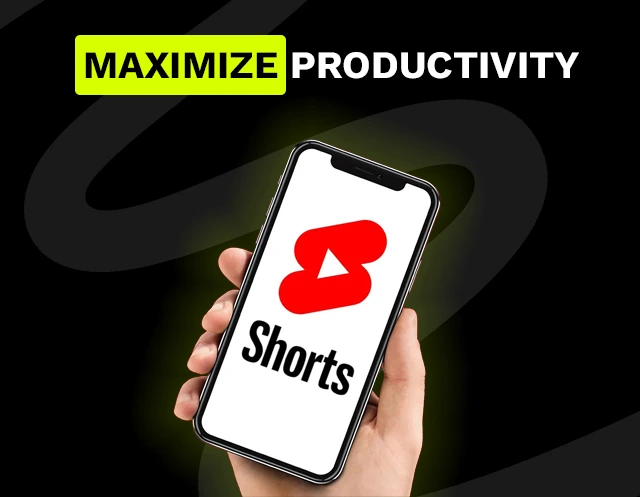
Why Captions Are a MUST-HAVE for Your Shorts
Captions are an essential part of today’s video content, and here’s why they matter so much:
- Accessibility: Captions make your videos accessible to people with hearing impairments and those watching in sound-off environments like public transport.
- Boost engagement: Videos with captions are shown to have a 12% higher watch time. Captions keep viewers glued to your content, even when they can’t hear the audio.
- Improve SEO: Adding captions and subtitle files can improve the SEO of your video by allowing search engines to index the text. This makes your content more searchable.
Different Types of Captions
Before you start adding captions, it’s important to know the different types of captions you can use in your videos:
YouTube offers several ways to add captions to your video shorts, and here’s how you can do it:
- Automatic Captions:
- Upload your new video to YouTube, and let YouTube’s speech recognition software do the work.
- Go to YouTube Studio, click on Subtitles in the left menu, and you’ll see the option to edit the auto-generated captions.
- Make sure to review and edit these captions for accuracy—they’re not perfect!
- Add Subtitles Manually:
- You can also upload an SRT file (a standard subtitle file) if you’ve created one using a caption tool.
- Go to Subtitles, click on Add Subtitles, and upload your SRT file.
- This method ensures you have full control over your open captions or closed captions.
Adding Captions to Instagram Reels

Instagram has made it super easy to add captions to your video reels, and here’s how you can do it:
- Automatic Captions:
- Upload your Reel, tap on Stickers, and select Captions.
- Instagram will auto-generate the captions. You can edit them for clarity and customize the font, color, and placement.
- Manual Captions:
- Want more control? Use the Text tool to manually add text captions. You can customize everything, including text color and position on the screen.
- This gives you the creative freedom to match your captions to your content’s mood.
How to Add Captions on TikTok

TikTok is one of the most popular platforms for short-form content, and adding captions is quick and easy.
- Use TikTok’s Automatic Captions:
- After recording or uploading your video, click the Captions button on the right-hand side.
- TikTok will generate automatic captions for you. You can click on the captions to edit them for accuracy.
- Manually Add Captions:
- For more customization, use the Text tool. This lets you control where the captions appear, the size of the text, and the timing.
- TikTok also lets you animate the text, making your captions more engaging.
Captioning Tools You Need to Know
While most platforms offer automatic captions, there are several third-party tools that can help you add clear captions with more control.
How to Make Your Captions Stand Out
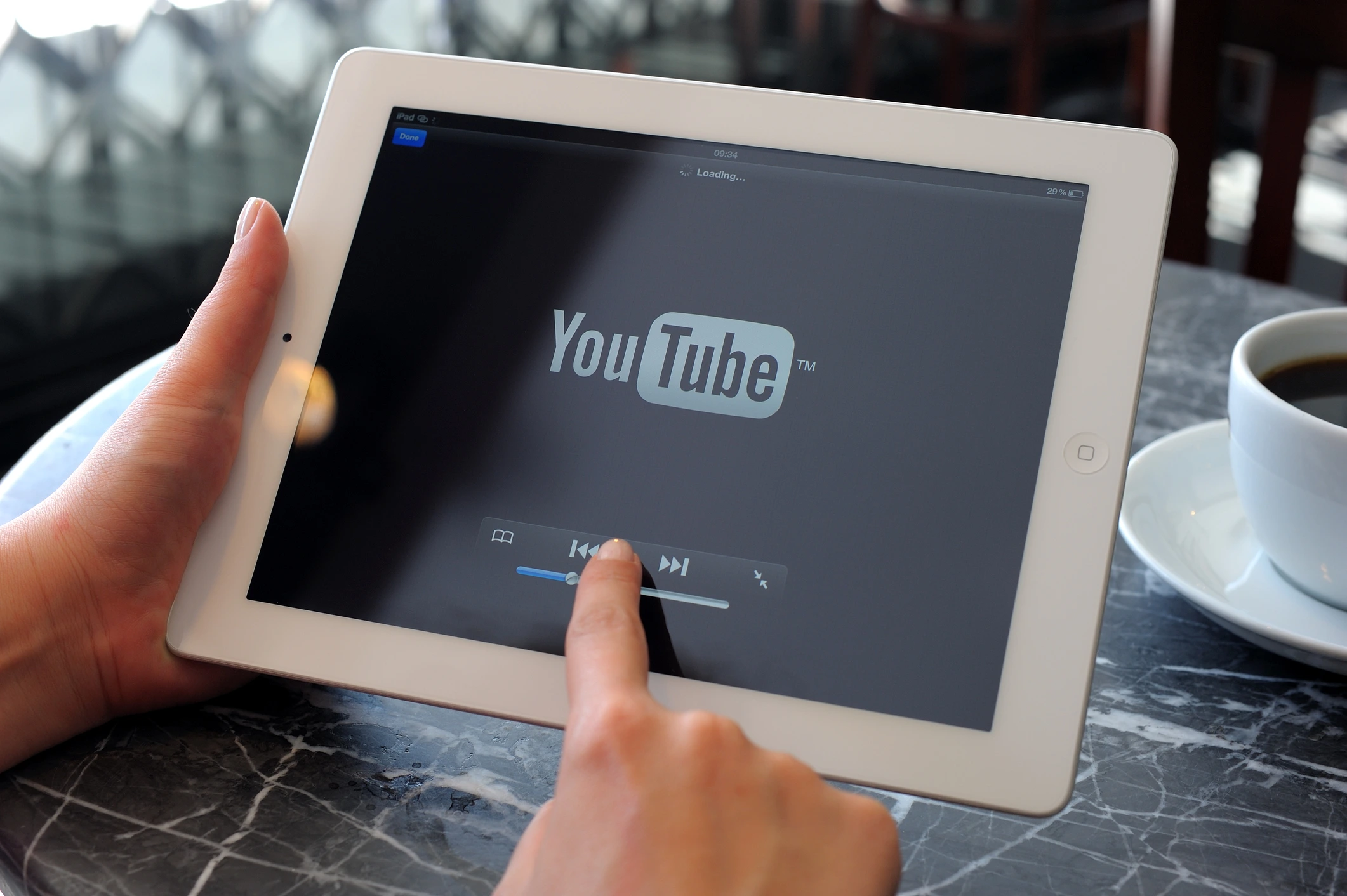
Want to make sure your captions don’t just inform but also engage? Here are some tips to make your captions pop:
- Play with Fonts and Colors: Use bold fonts or contrasting colors to make your captions easy to read. Platforms like Instagram and TikTok allow you to choose from various templates to make your captions stand out.
- Keep it Simple: Don’t overcomplicate things. Clear, easy-to-read captions are always better than cluttered text.
- Animate Captions: Platforms like TikTok and third-party apps like Rizzle and Kapwing let you animate your captions, making them more dynamic and attention-grabbing.
Common Captioning Mistakes to Avoid
- Not Editing Auto-Generated Captions: Automatic captions are rarely perfect. If you don’t review and edit them, you’re likely to end up with inaccurate captions that confuse your audience.
- Poor Caption Visibility: If your captions don’t contrast well with the video background, they’ll be hard to read. Use a clear font and make sure the text stands out.
- Out-of-Sync Captions: Ensure your captions sync perfectly with your video content. Delays can be frustrating for viewers, so check the timing carefully.
- Too Much Text: Avoid overwhelming viewers with long captions. Keep them short and concise.
Why Captions Matter More Than Ever
Adding captions to video content do more than just help people understand your content—they make your video and audio content accessible to a wider audience.
With so many people watching videos on mobile devices with the sound off, clear captions ensure that your message gets across. Captions also help improve your video’s SEO by allowing search engines to index the text, making your videos easier to find.
Enhance Your Shorts with Captions
Captions can be the difference between a new video that fades into the noise and one that grabs attention. Plus, it’s easy to add subtitles, whether you’re using automatic captions, manually adding subtitles, or uploading an SRT file.
By adding captions, you not only make your content more accessible but also boost engagement, helping your viewers stay focused.
Whether you're using auto-generated captions or manually adding your subtitles, the key is making sure they’re clear, concise, and synced up perfectly with your content. And with tools like Rizzle, captioning doesn’t have to be a chore—it can be a creative way to make your videos stand out!
Captions Made Easy with Rizzle!
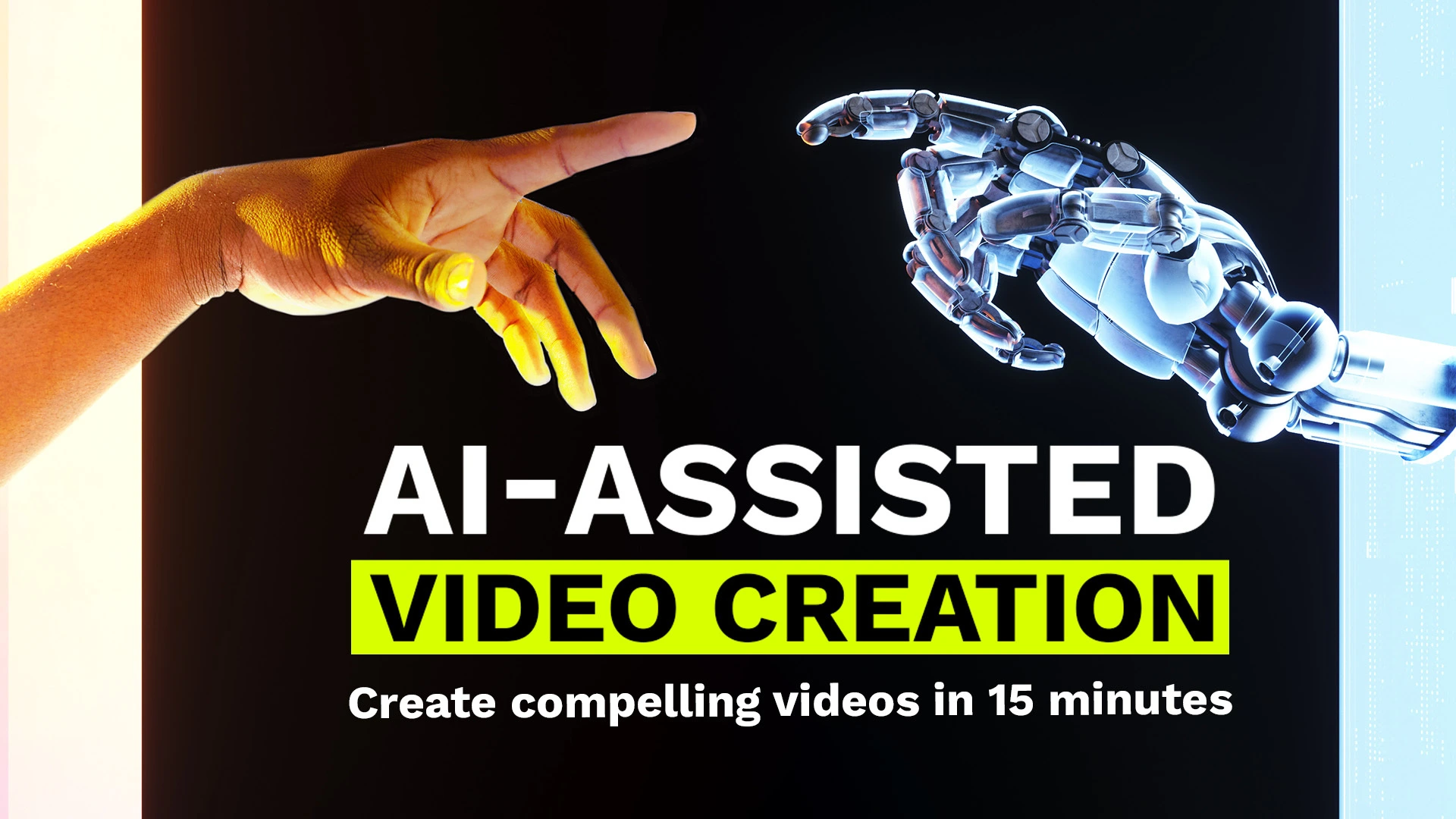
Rizzle takes the complexity out of adding video captions to your shorts and video content. Here’s how you can generate captions automatically and customise format in few seconds:
- Transcript Detection: Rizzle’s smart AI analyzes your video content to automatically detect the speech and generate an accurate caption file—no manual effort needed!
- Auto Subtitle Generation: Based on the video’s transcript, Rizzle quickly generate captions that sync perfectly with your content, ensuring nothing is missed.
- Choose Your Style: You have the flexibility to choose between:
- Phrase Style: Perfect for storytelling, where captions flow smoothly with the dialogue.
- Word-by-Word Style: Captions highlight each word dynamically as it’s spoken, making it visually engaging for your viewers.
- Seamless Integration: Once generated, your captions are perfectly timed to enhance your video language. Just review, finalize, and download and you’re ready to share!
With Rizzle, you don’t just get captions—you get captions that pop! Whether it’s YouTube Shorts, TikTok, or Instagram Reels, Rizzle’s caption tool ensures your message is loud and clear, even when the sound is off.
So, now you know how to add captions to a video as well as other platform videos, it’s time to let your content do the talking—even when it’s on mute.


.jpg)

.jpg)
.jpg)
.jpg)
.jpg)










