Creating a custom YouTube thumbnail that pops can be a game-changer for your video content. With platforms like Rizzle AI, you can streamline this process and create thumbnails that increase your click-through rate (CTR) without breaking a sweat.
In this guide, I’ll show you how to create a thumbnail in just 6 easy steps using Rizzle AI. You’ll also get tips on how to optimize your thumbnails to make sure they grab attention on YouTube.
So, let’s dive into the magic of thumbnail creation with Rizzle.
Why Custom YouTube Thumbnails Matter
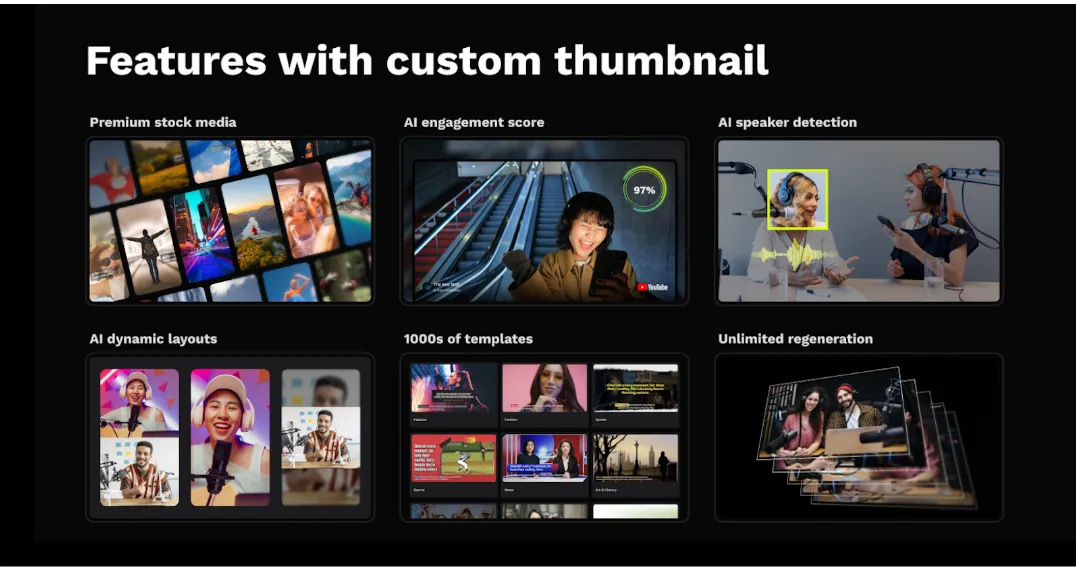
Before we jump into how to create YouTube thumbnails , let’s talk about why custom thumbnails are essential. First, they’re often the first thing people notice when browsing YouTube. A striking, clear, and relevant thumbnail can make all the difference in whether or not someone clicks on your video.
With Rizzle AI, you can easily create YouTube thumbnails that captivate your viewers
Here’s what a custom thumbnail brings to the table:
Increased Click-Through Rate
The more attractive your thumbnail, the more clicks your video will get.
Brand Consistency
Keep a uniform look for your channel, making it easier for your audience to recognize your videos.
Message Clarity
Thumbnails that clearly communicate the video content help attract the right viewers.
Now that we’re clear on the benefits let’s walk through the 6 steps to create your next great thumbnail using Rizzle.
Step 1: Upload Your Video to Rizzle
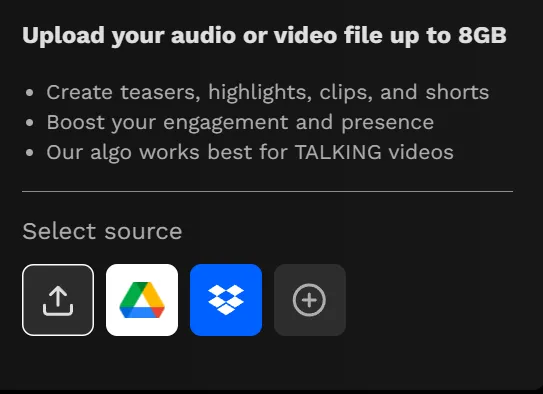
The first step is to head over to Rizzle's website and log in. Once you're in, navigate to the Products section, where you’ll find the Custom Thumbnail tool. Click on it, and you’re ready to go.
Now, upload your video. You can pull the video directly from your local storage, or if you’re like most creators, you might have it saved in Google Drive or Dropbox. Rizzle supports uploads from these cloud services, too, so don’t worry about where your video is stored.
Once uploaded, Rizzle will process your video to extract key moments. Now, you’re set to begin thumbnail creation.
Step 2: Choose a Template That Fits Your Style
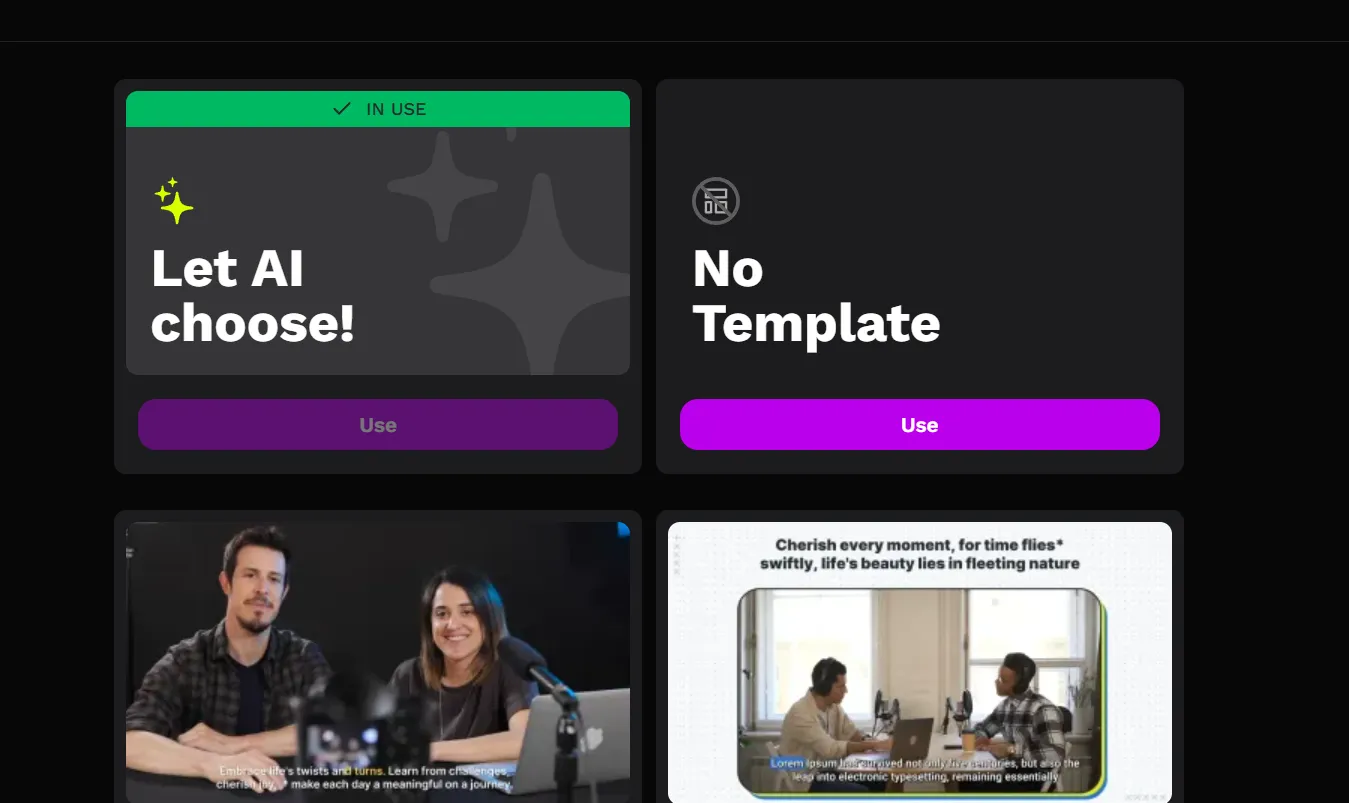
Rizzle AI offers thousands of thumbnail templates, so no matter what kind of video you’re creating, be it a vlog, tutorial, or review, there’s something for everyone. The template is set to auto by default, but if you want more control, click on the template button to explore different styles.
You can even filter templates by video category (like travel, lifestyle, tech, etc.) to make it easier to find a match. Having the right template saves you loads of time, and with Rizzle, the variety means you’ll always have fresh options to choose from.
Step 3: Customize the Aspect Ratio for YouTube Video Thumbnails
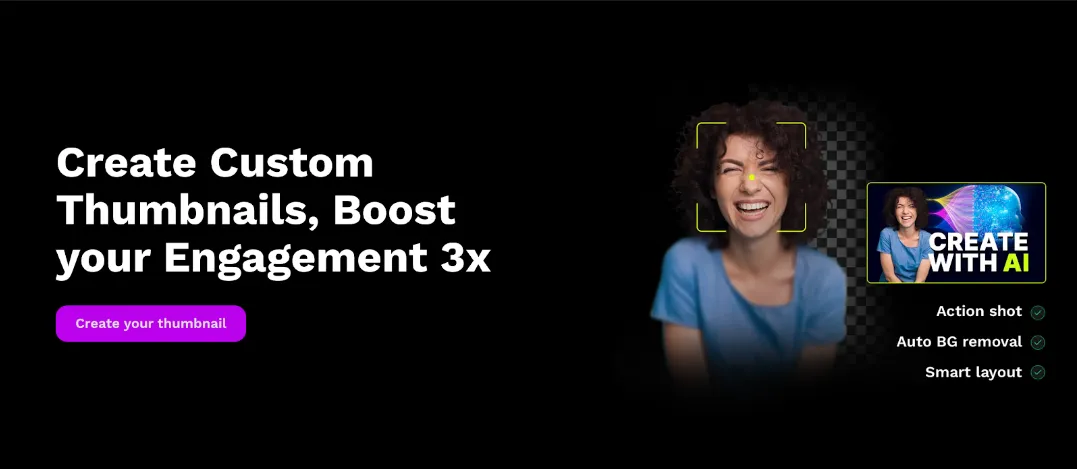
Now that you’ve chosen a template, it’s time to adjust your thumbnail to the right size. YouTube recommends using a 16:9 aspect ratio, which is the standard for thumbnails on their platform. However, Rizzle also offers a 9:16 option if you’re creating thumbnails for YouTube Shorts or Instagram Reels.
Simply go into the Advanced Settings to select the aspect ratio you want. This flexibility ensures that your thumbnail is perfectly sized for any platform you plan to upload it to.
Step 4: Let Rizzle AI Generate Multiple Options
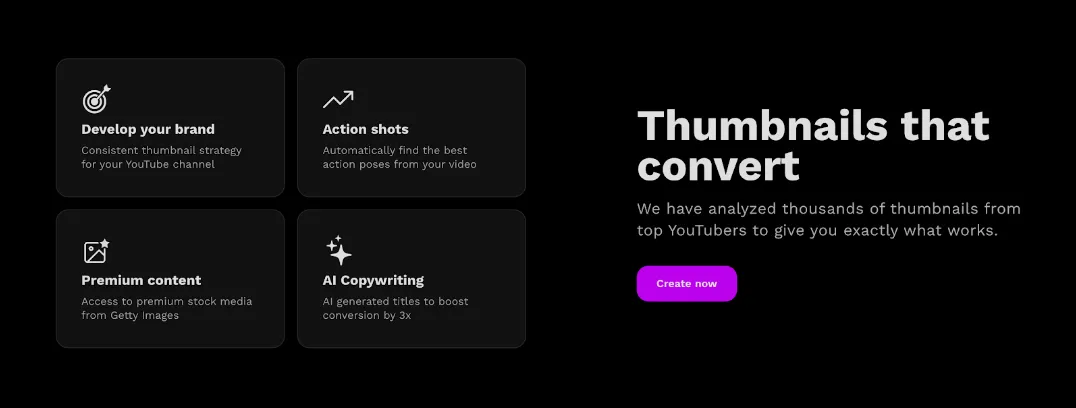
This is where Rizzle’s magic kicks in. Click on the Generate button, and Rizzle AI will work its magic by creating multiple thumbnail options for you. The AI analyzes your video and picks out the best moments, highlighting key actions, emotions, or expressions that will resonate with your viewers.
What makes Rizzle stand out is its ability to dynamically adapt to the content of your video. For example, if your video is a travel vlog, it might choose a scenic shot, while a makeup tutorial could highlight a close-up of an application.
The best part? You get multiple options, so you can choose the one that feels just right.
Step 5: Fine-Tune the Details
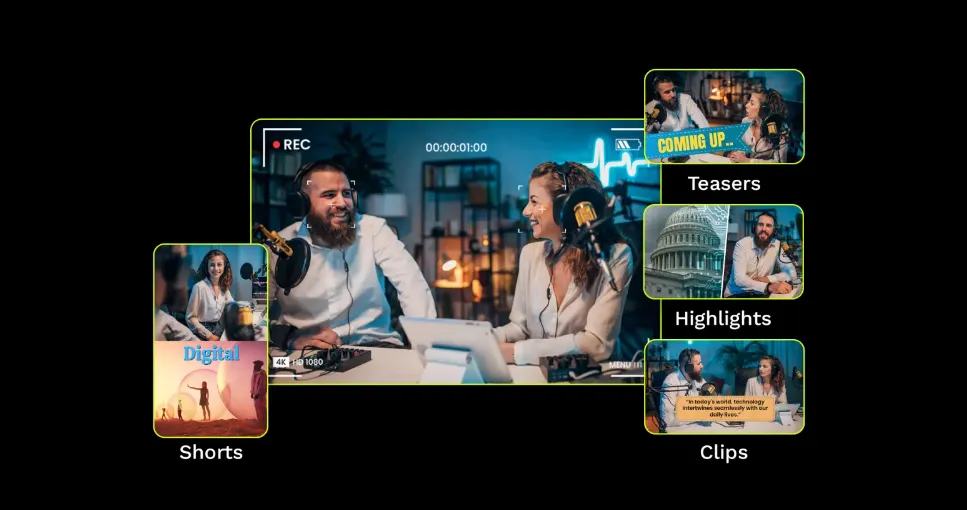
Even though Rizzle’s AI does most of the work, you still have the freedom to customize your thumbnails further. Want to tweak the text or add a little extra flair? No problem. You can adjust titles, colors, and other elements to ensure the thumbnail fits your style and vision.
Once you’ve made your edits, use the Preview feature to see how the thumbnail will look on YouTube. This step is crucial because it allows you to ensure the thumbnail stands out when viewed on different screens, whether it’s a phone, tablet, or desktop.
Step 6: Download and Upload Your Thumbnail
Once you’re happy with your thumbnail, it’s time to download it. Rizzle lets you download a single thumbnail or multiple ones at once, so if you want to A/B test different designs, you can do that too.
After downloading, head over to your YouTube channel, upload your custom thumbnail, and watch the magic happen. You’ll likely notice an increase in clicks and engagement because of the professional quality and attention-grabbing elements that Rizzle AI helps you create.
Quick Recap of the 6 Steps to Create a Custom Thumbnail with Rizzle AI
Why Rizzle AI Makes Thumbnail Creation So Easy
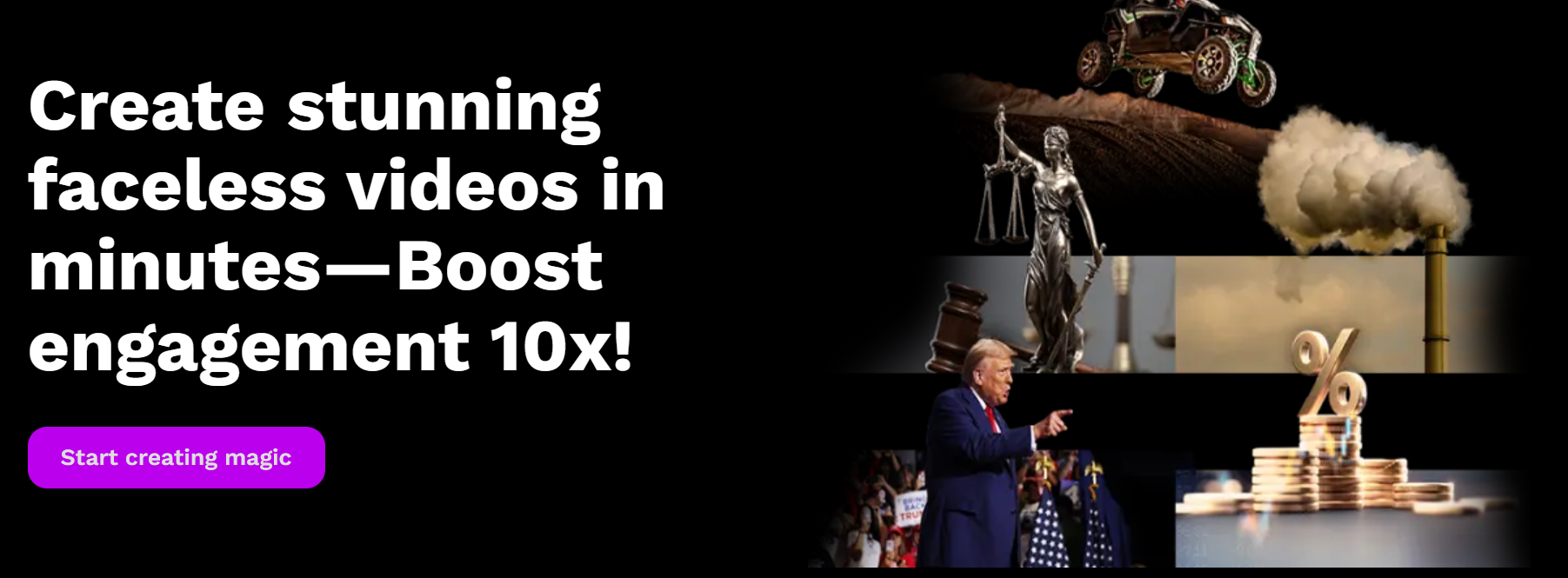
Rizzle AI stands out because of its AI-powered dynamic layouts and engagement-focused design. Unlike other thumbnail tools, which require manual adjustments and design expertise, Rizzle does the heavy lifting by:
- Automatically selecting the best action shots or key moments from your video as your YouTube thumbnail images.
- Offering premium stock images via Getty Images to enhance your designs.
- Providing unlimited regeneration, so you can keep tweaking until your thumbnail is perfect.
By leveraging AI, Rizzle takes the guesswork out of thumbnail creation, making it fast, simple, and effective. Whether you're a seasoned YouTuber or just starting out, Rizzle AI ensures your thumbnails are professional and engaging without hassle.
Why Rizzle's AI Editor is a Game-Changer for Custom Thumbnails
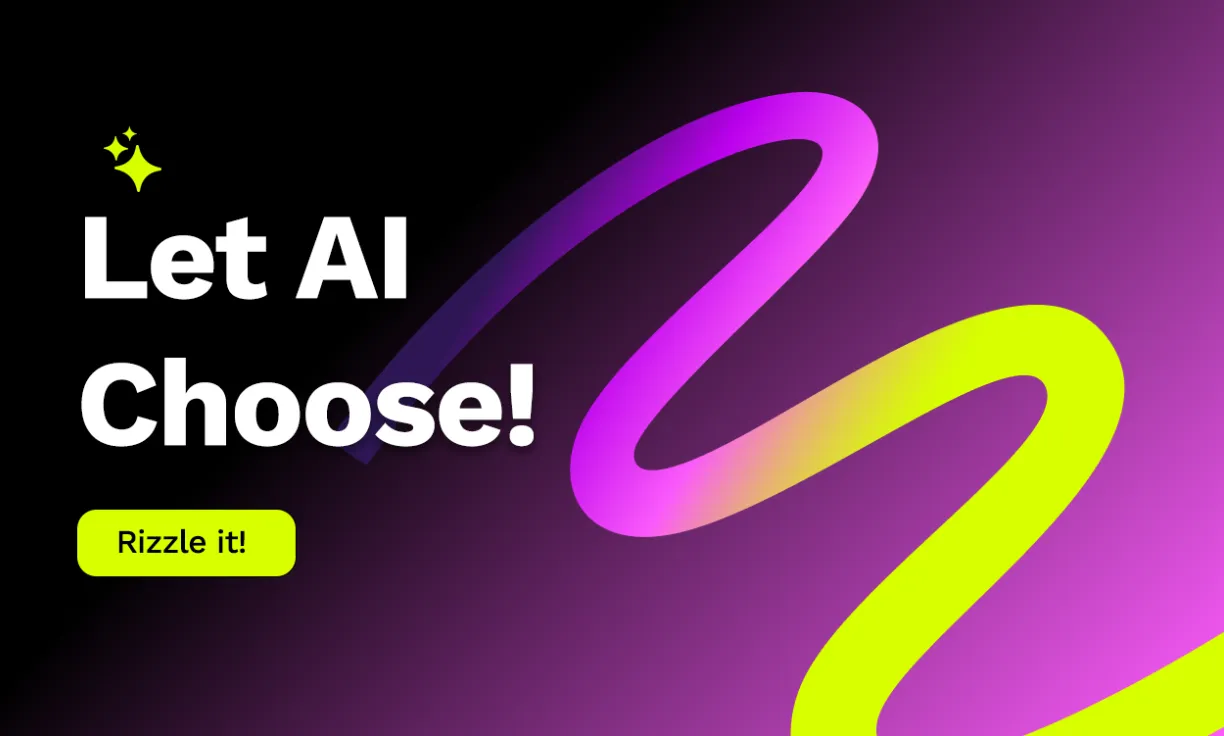
Optimized Image Balance
Rizzle's YouTube Thumbnail maker applies the Rule of Thirds and advanced compositing techniques to visually balance your thumbnails.
Eye-Catching Color Contrast
Rizzle’s focus on color theory ensures perfect contrast, making your video thumbnails stand out in crowded feeds.
Emotional Impact
Rizzle’s facial recognition technology helps you capture the best emotions for your YouTube thumbnails, engaging viewers instantly.
Text Readability
Rizzle’s AI ensures that the text on your YouTube thumbnail templates is always clear, even on smaller screens.
High Flexibility
Rizzle’s custom thumbnail templates adapt to any content type, ensuring brand consistency for your YouTube channel. You can pick a YouTube thumbnail template to match your content theme.
You can easily find free thumbnail templates online, but those might not align with your brand. Rizzle AI understands this and provides you with a vast selection of templates.
Creating Eye-Catching Thumbnails with Ease
Creating a custom thumbnail doesn't have to be complicated or time-consuming. With Rizzle AI, you can craft professional, eye-catching thumbnails in just a few simple steps. From uploading your video to choosing the perfect layout, Rizzle makes the entire process seamless.
By following these 6 easy steps, you'll be able to create high-quality thumbnails that not only look good but also follow YouTube thumbnail best practices to boost your CTR and engagement .
So, what are you waiting for? Get started with Rizzle AI and watch your YouTube videos views soar.


.jpg)


.jpg)
.jpg)
.jpg)










