Creating short-form videos can be a lot of fun, but it can also take up a ton of time if you do everything manually. The good news is there are ways to automate parts of the process to make more shorts in less time. This blog post will look at some easy tips to help you automate your shorts and save precious hours.
Why Automating Shorts Matters
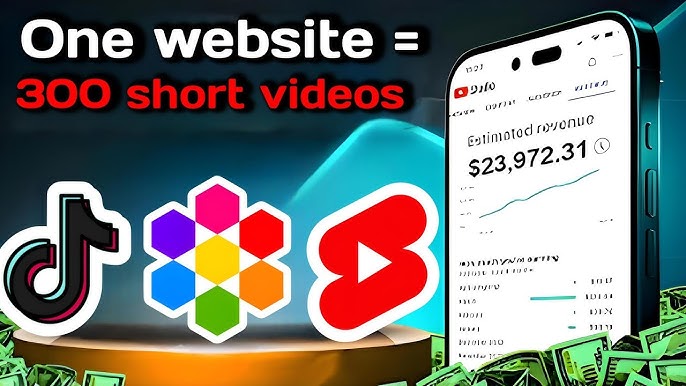
Before we dive into the how-to, let's talk about why automating shorts is so essential:
It saves you time. Making shorts can consume hours of your day if you're not careful. Automation frees up that time.
It helps you post more often. You can create and share more shorts regularly when the process is faster.
It keeps your content consistent. Automation tools help maintain a similar style and quality across all your shorts.
It reduces stress. Less manual work means less stress and frustration for you as a creator.
Now that we know why it matters let's look at ways to automate your shorts creation process.
Tips for Automating Shorts

Use templates
Creating a template for your shorts can save tons of time. Make a basic outline or structure to plug in new content easily. This could include:
An intro clip
Places for text overlays
Transition effects
An outro with a call-to-action
Once you have a template, you can quickly drop in new footage or images without starting from scratch each time.
For example, MrBeast, famous for his unique and viral challenges, has experimented with ultra-short clips of under 15 seconds and slightly longer clips of under 60 seconds.
Create a content calendar.

Planning out your shorts in advance makes the whole process smoother. Use a simple spreadsheet or a tool like Trello to map out:
Topics for upcoming shorts
Filming dates
Posting schedule
This helps you batch similar tasks together and avoid last-minute scrambling for ideas.
Batch your filming
Instead of filming one short at a time, try to film content for multiple shorts in one session. This saves time on setup and helps you get in a good flow. You can then edit and post the shorts over time.
Use auto-captions
Adding captions to your shorts makes them more accessible and boosts engagement. But typing them out manually is a pain. Use auto-caption tools to generate captions quickly, then review and edit as needed.
Automate your editing
There are lots of AI-powered tools that can help speed up your editing process. Look for apps that can:
Automatically trim clips
Add music
Generate text overlays
Apply filters and effects
This can cut your editing time way down.
Schedule your posts
Use scheduling tools to post your shorts at the best times automatically. In this way, you can batch create content, then set it and forget it. Most major platforms have built-in scheduling features, or you can use a third-party tool.
Repurpose content

Don't reinvent the wheel for every short. Look for ways to repurpose your existing podcasts into new shorts. You can:
Turn blog posts into quick tip videos
Create highlight reels from longer videos
Make "behind the scenes" shorts from photos or footage you already have
This saves time on both ideation and creation.
Similarly, Zach King, known for his short magical videos, experiments with different video lengths, ranging from short, looping visual tricks to longer illusions requiring some setups.
Use Rizzle for ideas
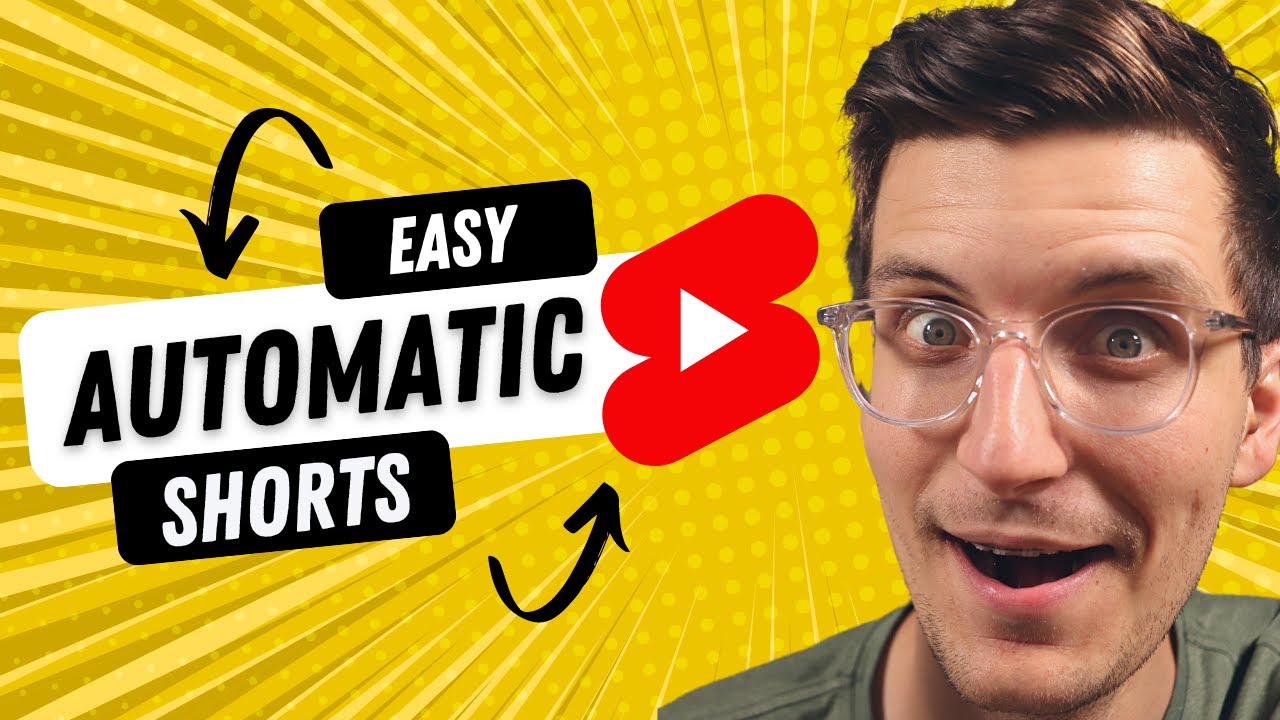
Writer's block can slow you down big time. Try using AI tools to generate ideas for your shorts. Just input a topic, and the AI can spit out lots of potential concepts to work with.
Outsource some tasks
You don't have to do it all yourself. Consider outsourcing some parts of the process, like:
1) Video editing
2) Graphic design
3) Music selection
This frees you up to focus on the parts you enjoy most.
For example, ThinkMediaTV frequently takes and uploads interviews with other notable YouTube creators like Gary Vaynerchuck and Ali Abdaal, who reciprocate by reposting them on their social media, boosting their channel.
Track your metrics automatically.
Manually checking your shorts' performance is time-consuming. Set up automatic reporting to track key metrics like views, likes, and shares. This helps you quickly see what's working without much extra effort.
Optimize Automated YouTube Shorts for Diverse Audiences
Creating YouTube Shorts that connect with different audiences requires a thoughtful approach. Here’s how you can better tailor your automated content to match the preferences of various groups:
- Know Your Audience Segments
Research Your Audience: Start by collecting data on your audience. Use analytics tools to understand their demographics, interests, and viewing habits.
Create Audience Profiles: Develop detailed profiles for each type of audience. Include age, gender, location, and interests to guide your content creation.
- Personalize Content for Each Segment
Match Content Themes: Align the themes of your Shorts with each segment’s interests. For example, create content around trending topics or hobbies that appeal to your target viewers.
Use Segment-Specific Language: Adjust the language and tone to suit each audience. Younger viewers may enjoy a casual and energetic tone, while a more formal tone might work better for professional audiences.
- Use Data-Driven Insights
Track Performance: Regularly check how your automated Shorts perform across different segments. Look at view counts, engagement rates, and how long viewers stay engaged.
Experiment with A/B Testing: Try out different styles and formats to see what works best for each segment. Use A/B testing to refine your content based on real feedback.
- Customize Visual and Audio Elements
Adapt Visuals: Change visual elements like colors and graphics to match the preferences of different audience groups.
Tailor Audio: Choose background music, sound effects, and voiceovers that resonate with your audience. Upbeat music might appeal to younger viewers, while a more subdued tone could work better for a professional audience.
Optimize for Different Viewing Habits
Consider How Your Audience Watches: Be aware of when and where your audience watches Shorts. For example, if they often watch on mobile devices during commutes, make sure your content is mobile-friendly and engaging even in short bursts.
Time Your Posts: Publish your Shorts from the video podcasts when your audience is most active. Use analytics to find the best times to post video podcast.
Engage with Your Audience
Encourage Feedback: Invite viewers to share their thoughts on your Shorts from video podcasting. Use comments and messages to understand their preferences and make improvements.
Adapt Based on Feedback: Regularly review audience feedback and adjust your content. Address common questions or suggestions in future Shorts.
By tailoring your automated YouTube Shorts to the specific interests of different audience segments, you can increase engagement, build stronger connections, and get better results from your content strategy.
To maximize the reach of your content, cross-promote it over other platforms like LinkedIn, Threads, or Twitter. While cross-promoting, use platform-specific features like Instagram Stories to give additional context to your content.
Wrapping Up

Creating short-form videos can be a lot of fun, but it can also take up a ton of time if you do everything
To stay ahead of other YouTube channels and content creators for your social media platforms and keep your channel growing with an engaged audience, you should automate YouTube Shorts with AI-powered tools like Rizzle
With the help of its free YouTube Shorts Maker, you can access a wide range of ready-to-use templates that appeal to your audience. It becomes easy to make and edit YouTube shorts, repurpose your existing blog or video content into YouTube Shorts, and schedule their automatic publishing.
Try Automating Shorts on Rizzle
If you're looking for an easy way to get started with automating shorts, give Rizzle a try. Rizzle offers tools to help streamline your shorts creation process, from ideation to posting. With features like templates, auto-captions, and scheduling, Rizzle can help you save time while still creating great shorts. Why not check it out and see how much time you can save?


.jpg)


.jpg)
.jpg)
.jpg)
.jpg)










