What Are the Benefits of Using Canva Youtube Thumbnail? An In-Depth Guide
Can you believe it's been four years since that world-changing lockdown? The Creator Economy has exploded, by 2027, we're looking at a mind-blowing $480 billion industry. That's billion with a B!
One of the major contributor for creators economy is YouTube, that needs eye-catching video thumbnails ASAP. That's when I landed on Canva—YouTube thumbnail images, social media graphics, you name it – Canva's got it all.
But after months of clicking and dragging, I've got some thoughts. Is Canva really a good YouTube thumbnail maker of our dreams?
Stay tuned: there might be a plot twist that'll have you rethinking your entire YouTube thumbnail game.
Canva has become a go-to tool for making everything from social media graphics to business cards. But when it comes to YouTube thumbnails, does it really stack up? I’ve spent months using Canva for my custom thumbnails, and while it has some strengths, there are a few drawbacks that often go unnoticed. Whether you’re a content creator or a small business owner, here’s my deep dive into using Canva for creating YouTube video thumbnails—and why you might want to consider some alternatives.
The YouTube Thumbnail Struggle is Real

You've just finished editing your latest YouTube video masterpiece, but now you're staring at a blank canvas, wondering how to create a thumbnail that'll make viewers smash that play button. Sound familiar? I feel you!
With over 500 hours of video uploaded to YouTube every minute, standing out in those search results is crucial. That's where YouTube thumbnail creation with Canva comes in, but is it the thumbnail maker of our dreams?
Canva Features: What I Found Handy
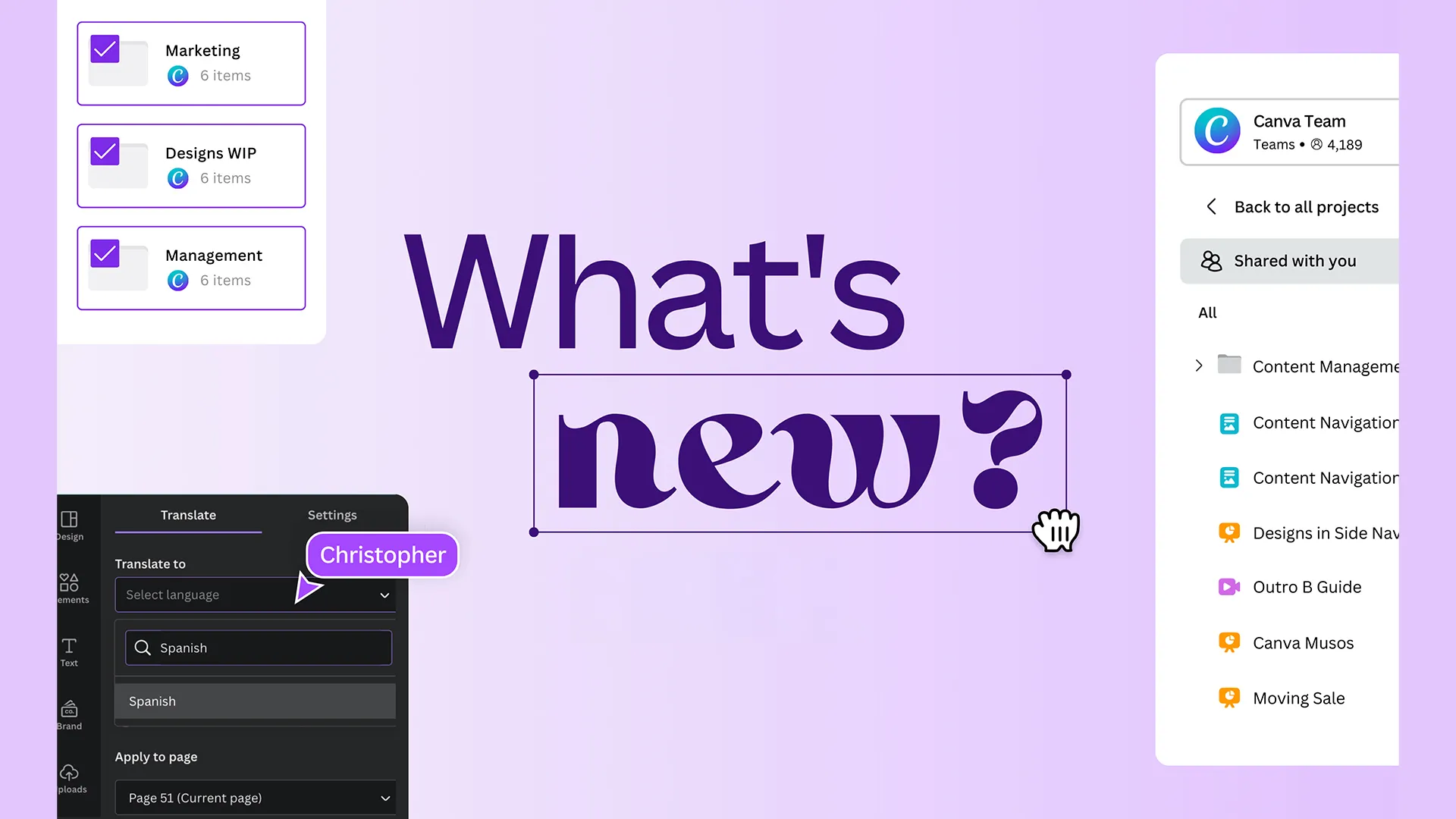
- Drag-and-Drop Interface: Canva’s design system is super simple. Just drag and drop text, images, or icons wherever you need them—no design experience required.
- Huge Template Library: There are tons of YouTube thumbnail templates to choose from, so I didn’t have to start from scratch every time. It made my workflow faster.
- Collaboration Features: You can invite team members to edit designs in real time, which made working with others a breeze.
- Brand Kits (Pro Feature): If you need consistent branding, Canva Pro lets you save your logos, fonts, and colors. This was especially helpful for keeping things uniform across my designs.
- Export Options: Whether I needed PNG, JPEG, or PDF, exporting was simple and fast, with no hassle.
- Cloud-Based: All my designs were saved online, so I could switch between my desktop and mobile devices whenever I needed, making it super convenient to work on-the-go.
Canva for YouTube Thumbnail: A Step-by-Step Process
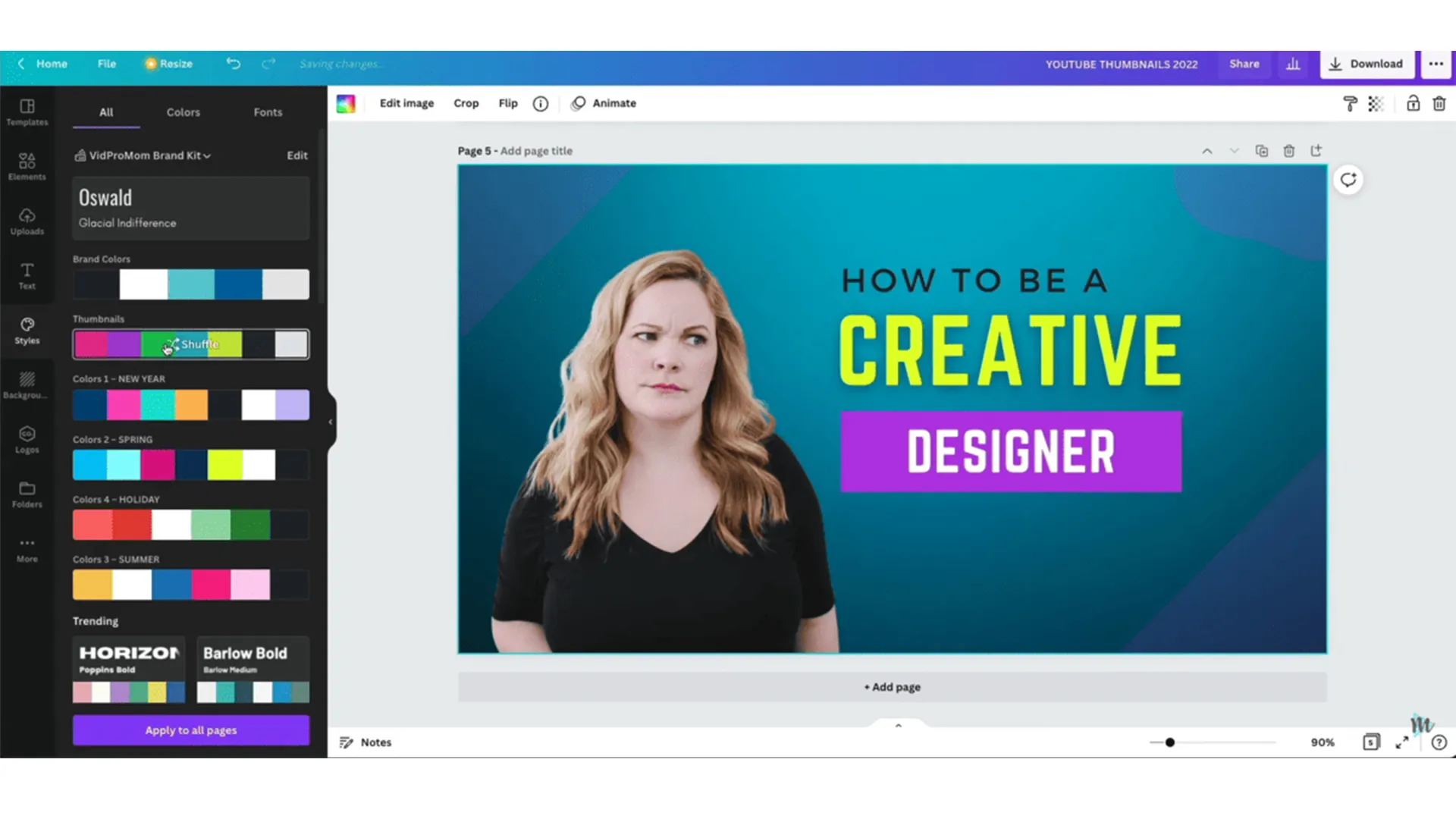
1. Signing Up and Getting Started (2 Minutes)
Getting started with Canva is simple. You can sign up using your Google, Facebook, or email account. The entire process takes about 2 minutes, and you’re instantly greeted with a user-friendly dashboard. But don’t get too excited yet—while the interface is clean, its limitations start to show as you dig deeper.
2. Exploring Templates (15 Minutes)
Here’s where the process slows down. Canva offers hundreds of YouTube thumbnail templates, but the selection is a double-edged sword. It’s easy to pick a custom thumbnail template and run with it, but you’ll quickly realize that many of these designs are overused for YouTube videos. I spent anywhere from 10 to 15 minutes just browsing through the options, trying to find one that didn’t look like every other thumbnail out there.
3. Customizing options (10-15 Minutes)
This is the fun part—for the most part. Canva’s drag-and-drop system allows you to change colors, fonts, and images with ease. Sure, you can switch out elements, but there’s only so much flexibility. For a simple youtube thumbnail with basic text and images, you’re good to go in about 10-15 minutes. However, if you want something truly unique, you’ll start to feel boxed in by Canva’s pre-set options.
4. Exporting Your Design (5 Minutes)
Once you’re done, exporting is fast. Canva allows you to download your YouTube thumbnail as a PNG, JPEG, or even PDF if you’re using the Pro version. The free version has fewer options, though, so if you need high-quality exports for larger screens or print, you’ll need to upgrade. The total time? About 5 minutes, making the whole process fairly quick—if you don’t need advanced features.
Pros and Cons of Canva for YouTube Thumbnail Images

Pros
- Easy to Use: Canva is incredibly user-friendly to use on desktop or mobile device, even if you’ve never designed a thing in your life. The drag-and-drop interface is intuitive and gets the job done for simple designs.
- Template Variety: With so many templates to choose from, beginners won’t feel overwhelmed. You can create custom YouTube thumbnails in minutes without starting from scratch.
- Collaboration: Canva allows you to invite team members to collaborate on a design, making it easy to get feedback or work together in real time.
- Fast Project Turnaround: You can create simple designs in minutes, especially with pre-made templates.
- Access to Stock Images and Icons: Canva has a massive library of free and premium stock photos and icons to use in designs.
Cons
- Overused Templates: Canva’s templates are everywhere. While it’s convenient, the overuse of the same designs across multiple platforms makes it hard to stand out.
- Time-Consuming for Custom Designs: Creating unique custom thumbnails from scratch takes more time than expected.
- Everything is Manual: Lack of AI-assisted tools means all adjustments need to be done by hand.
- Advanced Editing Skills Required: More complex designs are difficult without advanced design experience.
- Premium Features Behind Paywall: Features like high-quality exports and exclusive fonts are available only in Canva Pro.
- Limited AI Features: No automatic resizing or limited AI-powered design tools to speed up the process.
- Pro Features Required: To unlock better export quality, additional design elements, and higher customization, you’ll need to pay for Canva Pro, which starts at $12.99 per month.
Are There Better Options for YouTube Thumbnail Creation?
After months of working with Canva for YouTube thumbnails, I started to explore alternatives. Canva is great for beginners, but if you’re looking for more creative flexibility or deeper customization, it might not be the best choice. That’s when I discovered AI thumbnail creator Rizzle.
Why Consider Rizzle?

For YouTube thumbnails instead of Canva, you should consider Rizzle!
Rizzle AI is a platform designed for video content creation, but it’s surprisingly effective for creating YouTube thumbnails too. While it’s not as mainstream as Canva, Rizzle offers more customization options without sacrificing ease of use. Here’s why Rizzle stands out to me:
- Flexible Design Tools: Unlike Canva, Rizzle offers more freedom in adjusting every aspect of your thumbnail. You’re not stuck within the bounds of templates.
- Seamless Video Integration: Since Rizzle is built with video creators in mind, it allows you to create not only thumbnails but also short videos that can be part of your social media strategy.
- AI-Powered Action Shots: Rizzle’s AI automatically selects the most engaging moments from your video, like smiles or key actions, aligning with YouTube thumbnail best practices, saving me from manually sifting through frames.
- Dynamic Layouts: The AI creates multiple thumbnail options by picking the best visuals, offering a variety of layouts to choose from, all in just a few clicks.
- Customizable Templates: You can choose from various genres of thumbnail templates to suit your video’s subject, keeping things both efficient and personalized.
- Brand Consistency: Rizzle makes it easy to keep a consistent look across all my thumbnails, which boosts brand recognition.
- A/B testing: Rizzle lets you easily test and compare different thumbnail designs, helping you see which thumbnail stands out the most. You can preview image formats and choose the one that performs best for your video’s subject, ensuring higher engagement.
The reason I switched to a AI youtube thumbnail maker like Rizzle is because it helps to create instantly offering a seamless experience for anyone creating content.
Final Thoughts: Is Canva YouTube Thumbnail Creator Good?
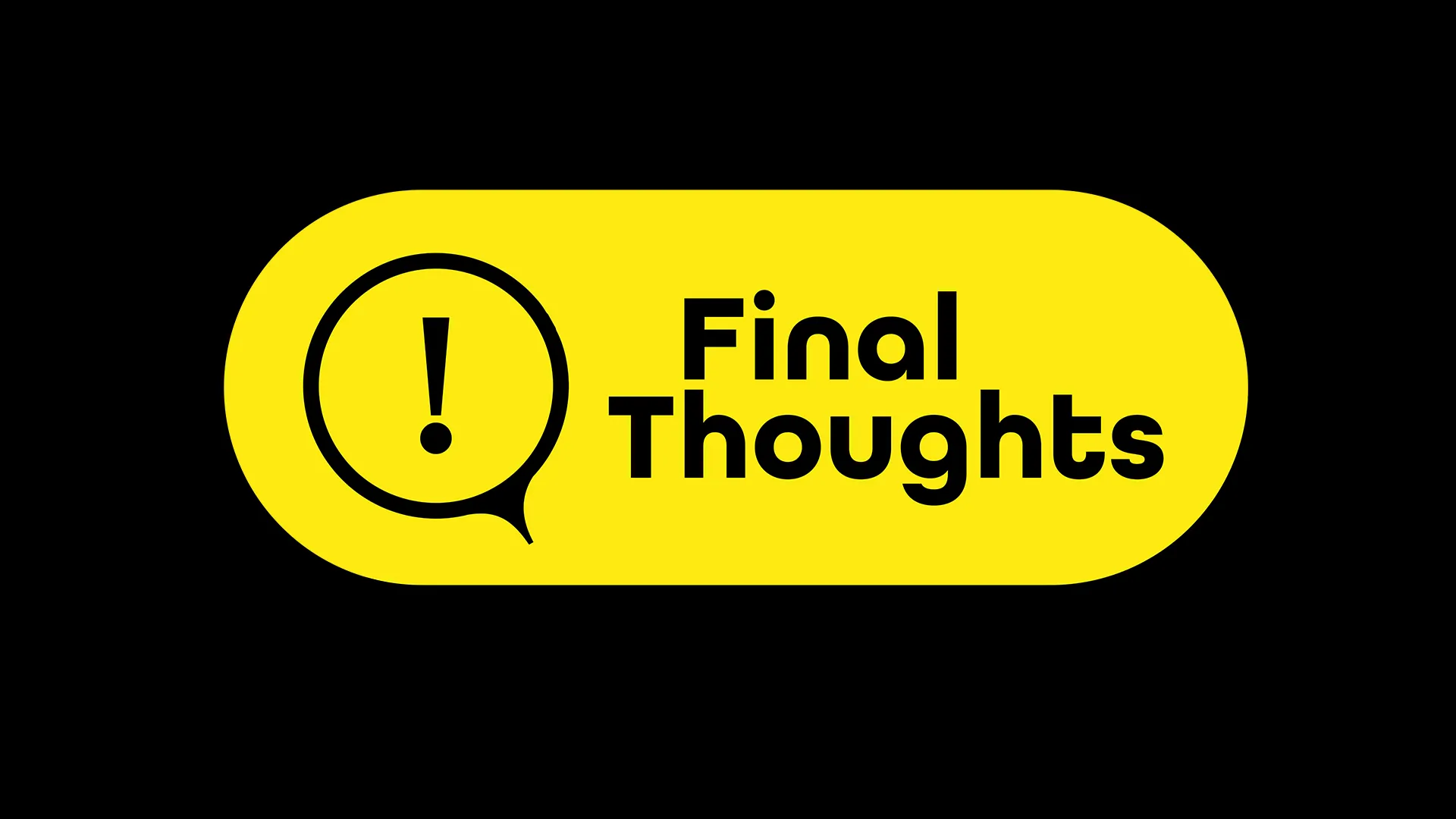
If you’re new to design and need something quick and simple, Canva is a good starting point. This allows you to create custom YouTube thumbnail images on Canva in under 30 minutes, with plenty of templates to choose from. However, the over-reliance on those templates and the lack of customization can make your designs feel generic over time.
For more creative control and versatility, platforms like Rizzle AI custom thumbnail maker offer a better alternative. With more robust tools and a focus on video content creation, Rizzle not only helps you make stunning thumbnails but also elevates your entire content strategy.
If you’re tired of Canva's YouTube thumbnail creation limitations or want to explore better options for growing your YouTube channel, Rizzle is worth checking out.


.jpg)

.jpg)
.jpg)
.jpg)










